
This Windows 11 version has many great features that make using your computer even better. The choice of either Windows 11 Home or Pro will involve the features included in each version. It’s designed for users, ranging from home to professional.
Knowing the difference between Home and Pro helps. Each edition comes with features for particular needs, so be sure to think of your needs before choosing any edition. That way, you get the best for you.
Windows 11 Home is tailored to provide a seamless, unhindered user experience. It gives home users new features that extend from the interface to its enhanced security. The system requirements to run Home Version include a 64-bit CPU, 4GB of RAM, and 64GB of storage.
Features at a Glance
Customize your desktop and lock screen
Better multitasking and window management
Enhanced security with Windows Defender and Firewall
Much easier update process
For Windows 11 system requirements, your device must meet certain specs. This ensures a smooth installation. The Home features work well with many devices, making it great for home use.
Windows 11 Home is perfect for any person looking to create, connect, and accomplish easily. It is ideal for students, remote workers, and anyone at home who wants a reliable and efficient way to get things done.
When it comes to comparing Windows 11, two of the more noticeable options include Home and Pro. The Pro edition adds in advanced features such as remote desktop and group policy management, along with added security. The features of Windows 11 Pro help businesses and professionals be safe and productive.
Key differences include:
Advanced security features, including BitLocker encryption and Windows Defender Advanced Threat Protection
Access to the user’s desktop from any location using a remote desktop.
Group Policy Management gives administrators greater control over their network.
It’s best for companies and professionals, especially those requiring a little extra security and control. For an individual user, where such enhanced functionalities are not called for, Home is the very best. Therefore, in comparison, it all boils down to choosing between these Windows 11 editions to make the right decision.
It depends on the choice-whether you need Home, or Pro edition for your use. Knowing the difference helps the user in making the best option to enjoy all the benefits that are part of the features included in Windows 11 Pro.
It is also more targeted at businesses and organizations, bringing in more advanced tools and better security. This will thereby help users to be productive and even safer.
Some of the key features for Windows 11 Pro include:
Advanced threat protection
Enhanced encryption
Secure boot
Remote desktop
The given features, apart from the Windows 11 Pro tools, are great for business because they need the most sound security and control. Windows 11 Pro does an excellent job in managing the networks, ideal for complex information technology set-ups.
Windows 11 Pro is a strong and safe choice for businesses. It boosts productivity, efficiency, and security. It’s ideal for those needing a reliable and robust operating system.
| Feature | Description |
|---|---|
| Windows 11 Pro tools | Advanced set of tools for enhanced productivity and efficiency |
| Windows 11 security features | Enhanced security features for protection against cyber threats |
| Network management capabilities | Easy management of devices and users |
Choosing between Windows 11 Home and Pro editions means looking at Windows 11 pricing closely. Windows 11 Home is cheaper. But, the price isn’t everything. Windows 11 licensing options also matter a lot.
Here are some key points to consider when evaluating Windows 11 pricing and Windows 11 licensing options:
It’s important to know the different Windows 11 licensing options. Retail licenses are best for individual users. OEM licenses work well for businesses. Volume licenses are for big deployments.
In conclusion, Windows 11 pricing and licensing options are key when picking between Home and Pro. Knowing the prices and options helps users choose what fits their needs and budget.
| Edition | Price | Licensing Options |
|---|---|---|
| Windows 11 Home | $139 On Microsoft store | Retail, OEM |
| Windows 11 Pro | $200 | Retail, OEM, Volume |
Choosing between Windows 11 Home and Pro editions depends on your needs. Each scenario has its own set of features and capabilities. For example, Windows 11 use cases differ for home users, professionals, and remote workers.
Home users and students need basic features like web browsing and email. On the other hand, Windows 11 for professionals comes with advanced tools for business and security. Remote workers might need a mix of both, based on their job and work environment.
By thinking about these points and your specific Windows 11 use cases, you can choose the right edition. Whether you’re at home, working remotely, or in a professional setting, picking the correct Windows 11 edition can boost your productivity and security.
When you think about upgrading to Windows 11, knowing how to install it is key. If you’re using Windows 10, the upgrade is easy. It lets you move smoothly to Windows 11. The steps to install Windows 11 include downloading the media, running the setup, and following the instructions.
Switching to a different edition, like from Windows 11 Home to Pro, is also possible. You just need to buy an upgrade license and follow the Settings app prompts. Make sure your computer has enough RAM and disk space for the new edition.
Important things to keep in mind when upgrading to Windows 11 include:
By following these steps and considering these points, you can have a smooth Windows 11 installation. This is true whether you’re upgrading from Windows 10 or switching editions.
Now that we’ve looked at the differences, it’s time for you to decide. Whether you need something simple for home or advanced tools for work, Windows 11 has you covered. Each edition is designed to meet specific needs, from casual use to professional tasks.
Think about how you use your computer every day. Consider your work needs and future plans. Knowing the details of each edition will help you choose the right one. This choice will make your computer experience better and more productive.
Windows 11 Home and Pro editions have key differences. The Pro edition has advanced security, remote desktop, and group policy management. It also includes business and enterprise tools not found in Home.
To run Windows 11 Home, you need a 1GHz CPU, 4GB RAM, and 64GB storage. It also requires a 64-bit processor and UEFI secure boot hardware.
Windows 11 Home is for individual users, home users, and students. It has a simple interface and features for basic computing needs.

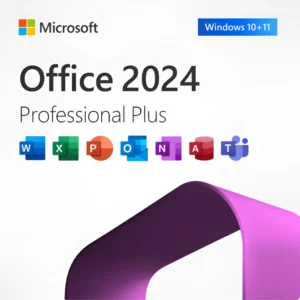








At Activation Keep, we are striving to become the top online store for software, a one-stop shop for digital downloadable products
Activation Keep designed by Activation Keep LTD
© 2025 Activation Keep | Microsoft Certified Partner | Activation Keep LTD | Company N: 14725825 | – All rights reserved
