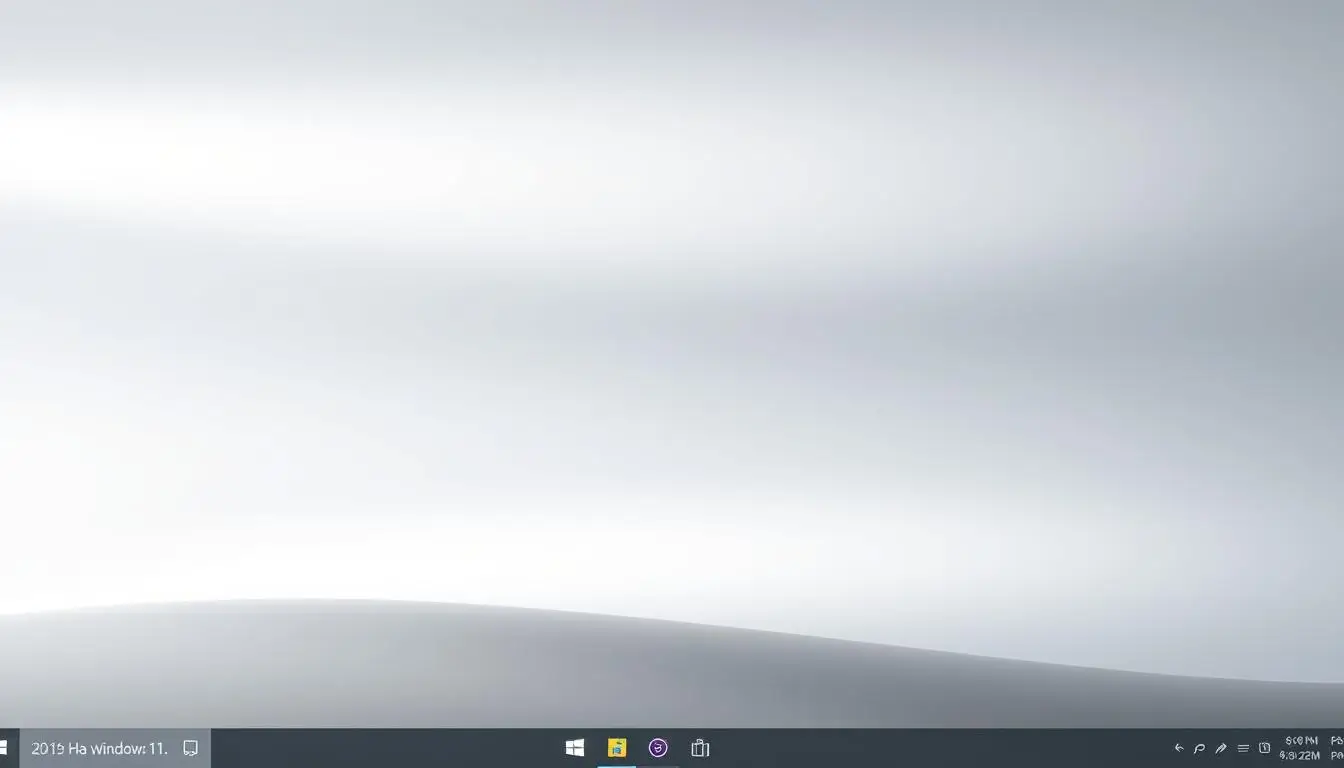
Welcome to our guide on upgrading from Windows 11 Home to Pro. We’ll show you how to upgrade your operating system. You’ll learn why you might want to and the different ways to do it. This guide is for both personal and business users looking to upgrade.
We’ll give you a step-by-step guide to upgrading Windows 11. It’s easier than you think. With our help, you can smoothly switch from Windows 11 Home to Pro.
In this article, we’ll cover the upgrade process in detail. You’ll learn about the benefits of going to Windows 11 Pro. We’ll also explain the various methods to upgrade. By the end, you’ll know how to upgrade from Windows 11 Home to Pro.
Upgrading to Windows 11 Pro brings many benefits. It unlocks key features that boost your computing experience. The main reason is to get access to Windows 11 Pro features not found in Home. These features enhance productivity and security, great for work or personal use.
Looking at Windows 11 Home vs Pro, the Pro version has extra features. BitLocker encryption adds security to your data. Remote Desktop lets you access your computer from another device. These are big pluses for those needing to keep information safe.
Upgrading to Windows 11 Pro means you get these and more. It’s a smart choice for both personal and business needs.
| Feature | Windows 11 Home | Windows 11 Pro |
|---|---|---|
| BitLocker encryption | No | Yes |
| Remote Desktop | No | Yes |
| Group Policy Management | No | Yes |
To smoothly move to Windows 11 Pro, you must meet certain windows 11 upgrade requirements. First, check if your system’s specs match Windows 11 Pro’s needs. Make sure your computer has a 64-bit CPU, 4 GB of RAM, and 64 GB of free disk space.
Before you start, back up your important files and data. This is to prevent loss during the upgrade. You can use an external hard drive, cloud storage, or backup software to keep your data safe.
Here are some key steps to take before upgrading:
By following these steps, you’ll be ready for a successful upgrade to Windows 11 Pro. Always prioritize your data’s safety and take the necessary precautions to avoid any issues during the upgrade.
Upgrading from Windows 11 Home to Pro has several methods. Each has its own steps and needs. I’ll show you the main ways, like using a digital license, installing a product key, or buying through the Microsoft Store. These windows 11 upgrade methods vary in ease and cost, so knowing the good and bad of each is key.
The digital license method is popular for its easy upgrade without a product key. It’s best for those with a legit Windows 11 Home copy who want to upgrade to Pro easily. The product key method, though, needs a valid key, which you can buy from Microsoft or other sellers.
Here’s what sets each method apart:
Your choice of windows 11 upgrade methods depends on your needs and likes. By weighing the pros and cons, you can pick the best way to get Windows 11 Pro. This upgrade brings better security and performance, thanks to a digital license.
| Method | Pros | Cons |
|---|---|---|
| Digital license | Seamless upgrade, no product key required | Limited flexibility |
| Product key installation | More flexible, can be used on multiple devices | Requires a valid product key |
| Microsoft Store purchase | Straightforward process, easy to follow | May require additional steps, limited support |
To upgrade to Windows 11 Pro smoothly, follow a step-by-step guide. This makes the process easy and reduces the chance of errors or losing data. Remember, a detailed guide is key to a stress-free upgrade.
First, back up your data. This is a vital step to prevent losing important files. After backing up, go to Windows Settings to start the upgrade to Windows 11 Pro.
During the upgrade, you’ll get clear instructions. Follow them closely and ask for help if needed. With a guide, you’ll upgrade confidently and enjoy Windows 11 Pro soon.https://www.youtube.com/embed/ODJV7552G3U
By following these tips and a step-by-step guide, you’ll upgrade easily. Then, you can enjoy Windows 11 Pro’s benefits.
Upgrading from Windows 11 Home to Pro can sometimes cause windows 11 upgrade issues. These problems can be annoying and take a lot of time to fix. I’ve put together a list of common issues and how to solve them.
Common windows 11 upgrade issues include activation errors, software compatibility problems, and upgrade process issues. To fix these, try checking for updates, disabling conflicting software, and restarting your computer.
Here are some extra tips for troubleshooting windows 11 upgrade issues:
By following these tips, you can reduce the chance of problems and have a smooth upgrade to Windows 11 Pro. Always back up your data before upgrading. If you run into issues, don’t hesitate to ask for help.
| Issue | Solution |
|---|---|
| Activation error | Check your product key and try re-activating Windows |
| Compatibility problem | Disable any conflicting software and try the upgrade again |
| Upgrade process issue | Restart your computer and try the upgrade again |
Now that you’ve upgraded to Windows 11 Pro, it’s time to explore its powerful features. With windows 11 pro features, you can enjoy a more secure, efficient, and productive computing experience. One of the key features of Windows 11 Pro is bitlocker encryption, which provides enhanced security for your data.
To get the most out of your Windows 11 Pro features, consider the following steps:
By mastering these features, you can unlock the full power of Windows 11 Pro. With windows 11 pro features like bitlocker encryption, you can protect your data and ensure your computer runs smoothly and efficiently.
| Feature | Description |
|---|---|
| BitLocker Encryption | Provides enhanced security for your data |
| Remote Desktop | Allows for remote access to your computer |
| Group Policy | Manages and controls your system settings |
To make sure your upgrade to Windows 11 Pro worked, check your system info. This confirms your OS update was successful. You can find this info by accessing your system properties. There, you’ll see if you’re running Windows 11 Pro.
After checking your system info, make sure Windows 11 Pro is activated. Look at your activation status. If it’s not activated, you might need to enter your product key or buy a new license.
To check your system info, follow these steps:
Once you confirm your system info shows Windows 11 Pro, activate your Pro features. You might need to enter your product key or sign in with your Microsoft account. Make sure your windows 11 pro activation is complete. This lets you use all the features and benefits of your new OS.
As we wrap up this guide on upgrading from Windows 11 Home to Pro, I’m sure you now know the benefits and steps. Switching will unlock your system’s full power. You’ll get to enjoy advanced features that make your computer use better, for work or play.
With Windows 11 Pro, you get better security with BitLocker and easy remote desktop access. Following this guide’s steps will help you upgrade smoothly. This way, you can quickly start using your new system.
Explore the new features of Windows 11 Pro and see how they can help you. They can make your work easier, boost your productivity, and give you peace of mind. Remember, upgrading is the first step to fully enjoying your Windows 11 device. So, go ahead and upgrade your computer today.
Windows 11 Pro has cool features like BitLocker encryption and Remote Desktop. It also has advanced Group Policy management. These features make your system more secure, allow remote access, and give you better control.
Upgrading to Pro adds security and customization for personal use. For businesses, it offers tools like BitLocker and Remote Desktop. These are key for keeping data safe and managing IT.
Upgrading costs vary by location and method. But, the extra features in Pro are worth it, mainly for businesses needing better security and management tools.

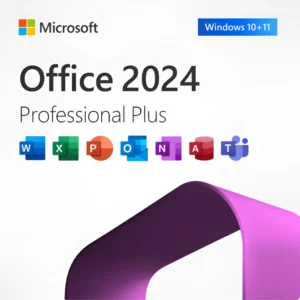








At Activation Keep, we are striving to become the top online store for software, a one-stop shop for digital downloadable products
Activation Keep designed by Activation Keep LTD
© 2025 Activation Keep | Microsoft Certified Partner | Activation Keep LTD | Company N: 14725825 | – All rights reserved
