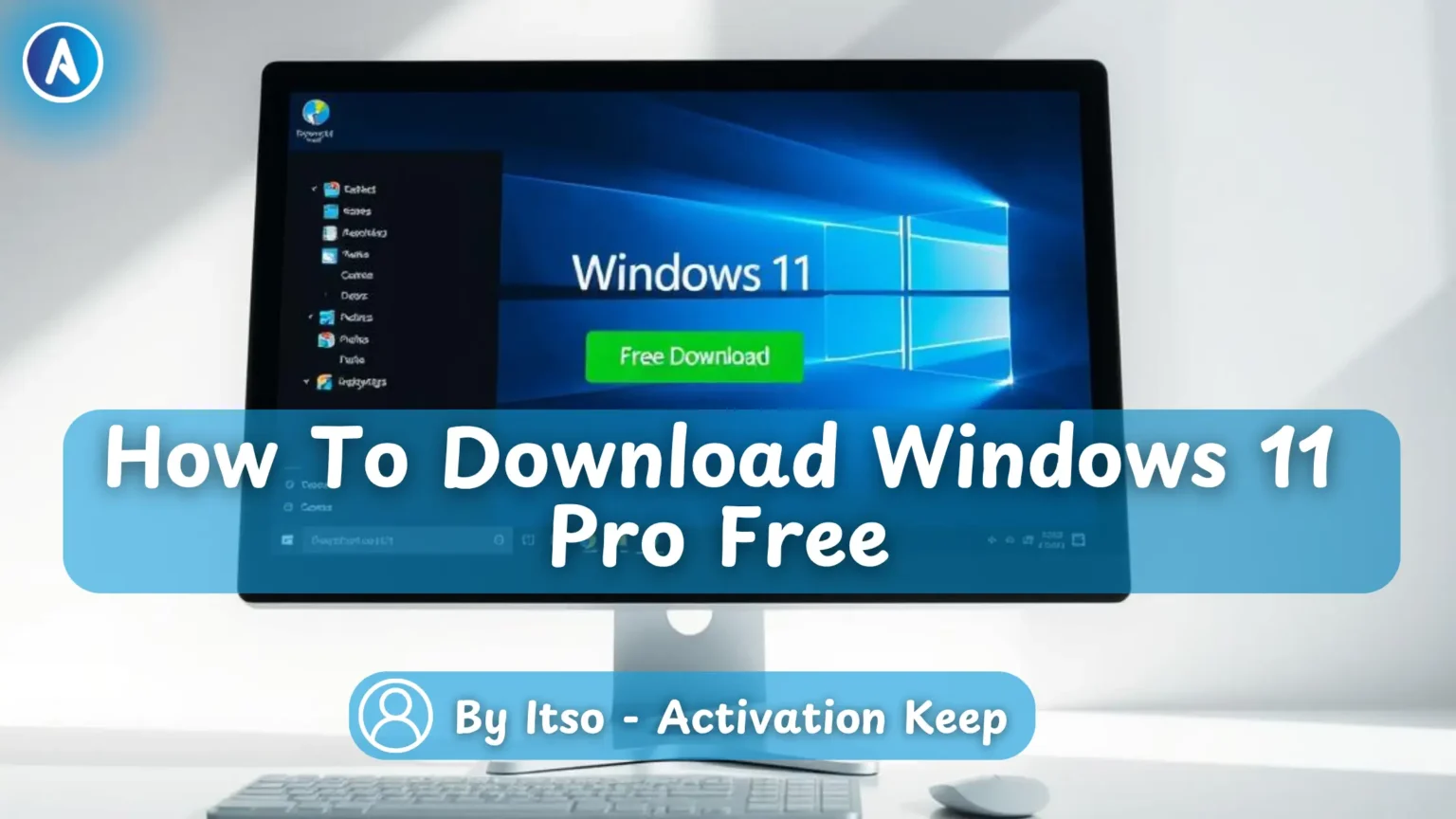
Are you looking to upgrade your computing experience with the latest operating system? Windows 11 Pro offers a robust set of features designed for professionals and power users, making it an attractive option for those seeking more control and flexibility.
With enhanced security features and improved performance, Windows 11 Pro is a significant upgrade for users who need more out of their PC. Whether you’re a business user or a gamer, this version of Windows provides the tools you need to stay productive and entertained.
Obtaining Windows11 Pro for free might seem challenging, but there are legal methods to achieve this. Understanding these options can help you enjoy the benefits of this advanced operating system without incurring additional costs.
Windows 11 Pro is the latest operating system from Microsoft, offering a range of advanced features for both personal and professional use. This version is designed to provide enhanced security, improved performance, and advanced management capabilities compared to the Home edition.
Windows 11 Pro includes several key features that make it an attractive option for professionals and gamers. Some of the key benefits include:
There are legal ways to obtain Windows 11 Pro without paying the full price. For instance, students and educators may be eligible for free or discounted upgrades through Microsoft’s education program. Additionally, Microsoft occasionally runs promotions that allow users to upgrade to Windows 11 Pro for free or at a reduced cost.
It’s essential to check Microsoft’s official website for the latest offers and eligibility criteria. By taking advantage of these programs, users can enjoy the benefits of Windows 11 Pro without the full cost.
Downloading and installing Windows 11 Pro can be a straightforward process if you follow the right steps. This comprehensive guide will walk you through the entire process, from checking your system requirements to troubleshooting common installation issues.
Before you start downloading Windows 11 Pro, it’s essential to ensure your computer meets the minimum system requirements. These include a compatible processor, sufficient RAM, and enough free disk space. You can check Microsoft’s official website for the most up-to-date system requirements.
To download Windows 11 Pro, you’ll need to visit Microsoft’s official download page. Here, you can find the Media Creation Tool, which allows you to download the installation files and create installation media.
Steps to download the installation tool:
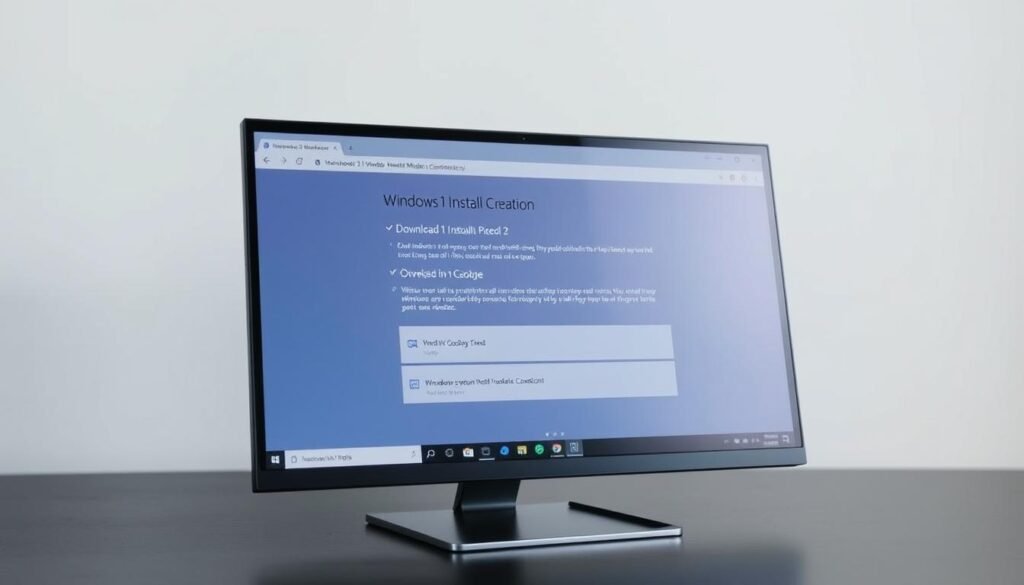
Using the Media Creation Tool, you can create installation media either on a USB drive or as an ISO file. This media will be used to install Windows 11 Pro on your computer.
With your installation media ready, you can now proceed to install Windows 11 Pro. Ensure your computer is set to boot from the USB drive or mount the ISO file if you’re using it.
Installation steps:
After installing Windows 11 Pro, you’ll need to activate it using a valid product key. You can purchase a product key from Microsoft or authorized resellers.
Activation tips:
Sometimes, you may encounter issues during the installation process. Common problems include compatibility issues, insufficient disk space, or corrupted installation media.
Troubleshooting steps:
Downloading and installing Windows11 Pro is a straightforward process when done correctly. By following the steps outlined in this guide, you can legally and efficiently upgrade your operating system to enjoy the enhanced features and security benefits that Windows11 Pro has to offer.
With Windows11 Pro, you gain access to advanced security features, improved productivity tools, and better management capabilities. Upgrading to Windows11 Pro is a smart move for both personal and professional use, providing a more secure and efficient computing experience.
Now that you’re equipped with the knowledge to download and install Windows11 Pro, take the next step to enhance your computing experience. Explore the full potential of Windows11 Pro and discover how it can transform your work and entertainment.










At Activation Keep, we are striving to become the top online store for software, a one-stop shop for digital downloadable products
Activation Keep designed by Activation Keep LTD
© 2024 Activation Keep | Microsoft Certified Partner | Activation Keep LTD | Company N: 14725825 | – All rights reserved
