
Are you ready to unlock the full potential of diagramming and vector graphics? This article will guide you through the process of downloading, installing, and activating Visio 2021 Professional, a powerful tool for creating professional diagrams.
Follow these steps to ensure a successful installation and activation of the software. Our guide is designed to be friendly and informative, making it easy for you to follow along and get started with your new software.
For professionals seeking advanced diagramming capabilities, Microsoft Visio 2021 Professional stands out as a premier choice. This edition is designed to cater to the complex needs of users who require more sophisticated tools than those available in the Standard edition.
Microsoft Visio 2021 Professional is a diagramming tool that enables users to create complex diagrams, flowcharts, and other visual representations. It is part of the Microsoft Office family but is tailored for professionals who need advanced features for diagramming and visualization.
Visio 2021 Professional includes a range of advanced features such as enhanced collaboration tools, advanced data visualization, and improved integration with other Microsoft products. Some of its key capabilities include:
The Professional edition of Visio 2021 offers several features not available in the Standard edition. The key differences are highlighted in the table below:
| Feature | Standard Edition | Professional Edition |
|---|---|---|
| Advanced Diagramming Tools | Limited | Yes |
| Collaboration Features | No | Yes |
| Data Visualization | Limited | Advanced |
By understanding the capabilities and differences between the editions, professionals can make informed decisions about which version best suits their needs.
Ensuring your system is compatible with Microsoft Visio 2021 Professional is the first step towards a successful installation. To run this software smoothly, your computer needs to meet specific system requirements.
Microsoft Visio 2021 Professional requires a computer with a processor that has a frequency of at least 1 GHz or higher, with 2 cores or more. The software is compatible with both 32-bit and 64-bit processors, but the choice between 32-bit and 64-bit versions of Visio depends on your system’s architecture.
Visio 2021 Professional is compatible with Windows 10 and Windows 11. It’s essential to have an up-to-date operating system to ensure compatibility and optimal performance.
The software requires a minimum of 1 GB of disk space for the 32-bit version and 1.2 GB for the 64-bit version. For RAM, 2 GB is the minimum requirement for the 32-bit version, while 4 GB is recommended for the 64-bit version. However, for optimal performance, especially with complex diagrams, more RAM is recommended.
Some features of Visio 2021 Professional may require additional software. For example, certain functionalities may rely on .NET frameworks or other Microsoft Office components.
Below is a summary of the key system requirements for Microsoft Visio 2021 Professional:
| Component | Requirement |
|---|---|
| Processor | 1 GHz or higher, 2 cores or more |
| Operating System | Windows 10 or Windows 11 |
| Disk Space | 1 GB (32-bit), 1.2 GB (64-bit) |
| RAM | 2 GB (32-bit), 4 GB (64-bit) |
Microsoft Visio2021 Professional can be acquired through various channels, catering to different user needs. This flexibility ensures that whether you’re an individual user, part of an academic institution, or a business, you can obtain the software in a manner that suits you best.
One of the most straightforward ways to purchase Microsoft Visio2021 Professional is directly from the Microsoft Store. This method offers several benefits, including:
For businesses and organizations, Microsoft offers volume licensing options. This is particularly useful for larger entities that need to deploy Microsoft Visio2021 Professional across multiple users.
Key benefits include:
When purchasing Microsoft Visio2021 Professional, you have the option to buy either a retail copy or a digital version. The choice between these two largely depends on your personal preference or organizational policies.
Microsoft also offers special licensing options for academic institutions and businesses. For academic institutions, programs like Microsoft Education provide access to Microsoft Visio2021 Professional at discounted rates or as part of a broader educational software package.
For businesses, as mentioned, volume licensing is a key option. Additionally, some businesses may be eligible for other specialized licensing agreements that can include Microsoft Visio2021 Professional.
A successful installation of Microsoft Visio 2021 Professional starts with proper preparation. This involves a few crucial steps to ensure that the installation process goes smoothly and that the software functions as expected on your computer.
First, it’s essential to check if your computer meets the system requirements for Microsoft Visio 2021 Professional. This includes verifying the operating system version, available disk space, and RAM. Ensuring compatibility helps prevent installation errors and performance issues.
Before proceeding with the installation, back up any important data on your computer. This precautionary measure ensures that your files are safe in case anything goes wrong during the installation process.
It’s recommended to close all other applications before starting the installation. This helps prevent any potential conflicts or interruptions during the installation process, ensuring that Microsoft Visio 2021 Professional installs correctly.
If you have a previous version of Microsoft Visio installed on your computer, you may need to uninstall it before installing Visio 2021 Professional. This step is crucial to avoid version conflicts and ensure a clean installation.
By following these steps, you’ll be well-prepared for a successful installation of Microsoft Visio 2021 Professional.
The process of downloading Microsoft Visio2021 Professional involves a few simple steps that can be completed from Microsoft’s official channels or through the Volume Licensing Service Center for businesses. Ensuring you’re downloading from a legitimate source is crucial for security and authenticity.
You Can Download the image file from Microsoft’s CDN Server:
Click here to Download Microsoft Visio 2021 Professional
To download Microsoft Visio2021 Professional from Microsoft’s official website, start by navigating to the Microsoft Store or the Microsoft Visio product page. If you’ve purchased the product, sign in with your Microsoft account to access your purchase history. Click on the “Download” button to begin the process. Follow the on-screen instructions to select the appropriate version and language.
You Can Download the image file from Microsoft’s CDN Server:
Click here to Download Microsoft Visio 2021 Professional
For organizations with volume licensing agreements, the Volume Licensing Service Center (VLSC) is the go-to platform. Sign in to your VLSC account, navigate to the “Downloads and Keys” section, and select Microsoft Visio2021 Professional from your product list. Click on the “Download” link to start the process.
After downloading, it’s essential to verify the integrity of the downloaded files to ensure they haven’t been tampered with or corrupted during the download. Microsoft provides SHA-256 hash values for their downloads. You can use tools like PowerShell or third-party software to verify the hash of your downloaded file against the one provided by Microsoft.
Once the download is complete, save the installation files to a dedicated folder on your computer, such as “Microsoft Visio2021 Professional.” This helps in keeping your files organized and makes it easier to locate the installation files when you’re ready to install the software. Ensure you have enough disk space and consider creating a backup of the installation files.
In this section, we will guide you through the step-by-step installation process of Microsoft Visio2021 Professional.
To start the installation, you need to run the installation file that you downloaded from Microsoft’s official website or Volume Licensing Service Center.
To run the installation file, navigate to the location where you saved the file and double-click on it.
The installation process will start, and you will be prompted to accept the license terms.
Read the license terms carefully and check the box to accept them.
It is essential to understand the terms and conditions before proceeding with the installation.
After accepting the license terms, you will be given the option to customize the installation.
You can choose the features you want to install and the installation location.
| Installation Option | Description |
|---|---|
| Typical Installation | This option installs the most common features of Microsoft Visio2021 Professional. |
| Custom Installation | This option allows you to choose the features you want to install. |
You can choose the location where you want to install Microsoft Visio2021 Professional.
It is recommended to install it in the default location, but you can change it if needed.
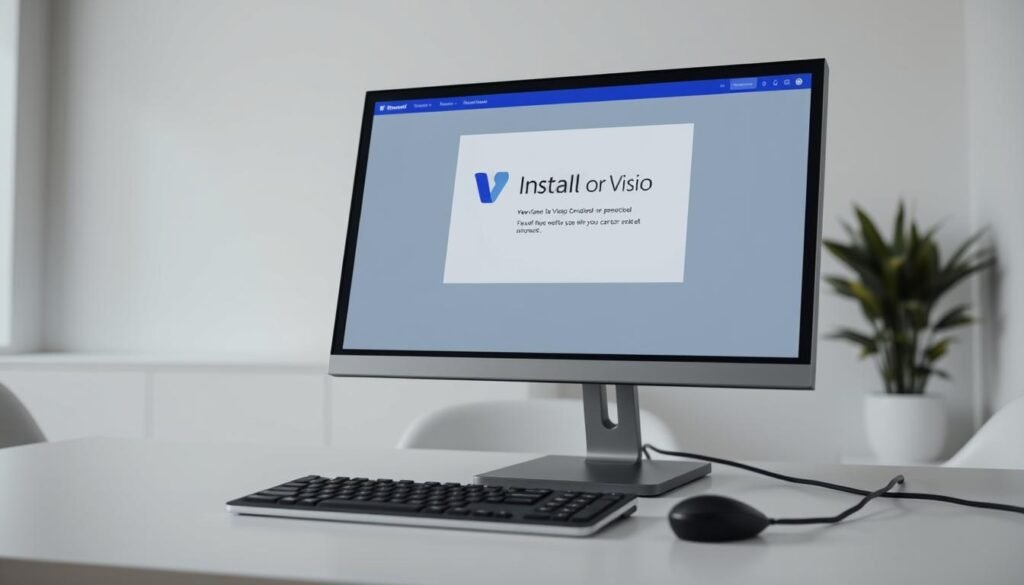
Once you have made your selections, the installation process will begin.
You can monitor the progress of the installation and wait for it to complete.
After the installation is complete, you can launch Microsoft Visio2021 Professional and start using it.
Once you’ve installed Microsoft Visio2021 Professional, activating it is the next crucial step to unlock its full potential. Activation is a process that verifies your product with Microsoft, ensuring that you’re using a genuine copy of the software.
Product activation is a mechanism used by Microsoft to validate that your copy of Visio2021 is genuine and that the product key hasn’t been used on more devices than allowed by the license terms. It’s a straightforward process that can be completed online or over the phone.
Online activation is the quickest and most convenient method. To activate Visio2021 online, ensure your computer is connected to the internet, then follow the prompts in the activation dialog box. This process usually takes just a few seconds.
If you’re unable to activate Visio2021 online, you can activate it by phone. This involves calling the Microsoft Activation Center, providing the installation ID displayed on your screen, and receiving a confirmation ID to enter into Visio2021 to complete the activation.
Your product key is a 25-character code used to activate Visio2021. Ensure you enter the key correctly to avoid activation issues. The product key is usually found in the confirmation email if you purchased online or on the packaging if you bought a physical copy.
If you encounter issues during activation, several troubleshooting steps can help. Check that your product key is correct, ensure your internet connection is stable if activating online, or contact Microsoft support if you’re activating by phone and encounter difficulties.
By following these steps, you should be able to successfully activate Microsoft Visio2021 Professional and begin using its advanced features to create professional diagrams and visualizations.
After successfully installing and activating Microsoft Visio 2021 Professional, the next step is to configure the software for optimal performance. This involves several key steps that will help you maximize the software’s capabilities and improve your productivity.
When you first launch Microsoft Visio 2021 Professional, you’ll be prompted to configure your initial settings. This includes choosing your preferred language, setting up the default file location, and deciding on other preferences that suit your workflow. To do this, go to File > Options, where you can customize various settings.
Connecting your Microsoft Visio 2021 Professional to your Microsoft account allows you to access various benefits, including cloud storage and software updates. To connect, go to File > Account, and follow the prompts to sign in.
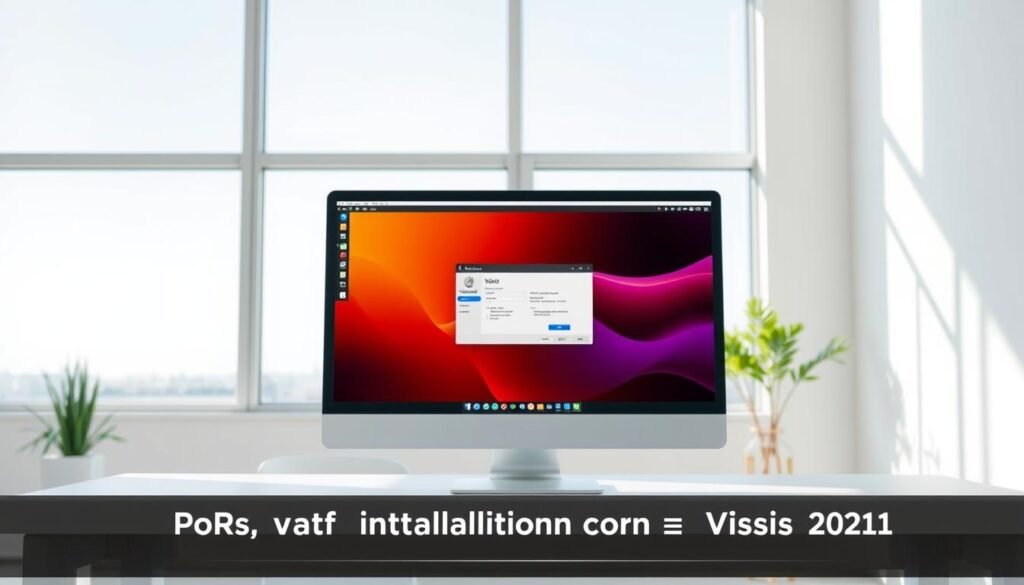
To ensure that your Microsoft Visio 2021 Professional is always up-to-date, you should enable automatic updates. This can be done by going to File > Options > Updates, and selecting the option to update automatically.
Microsoft Visio 2021 Professional allows you to customize the interface to suit your needs. You can do this by right-clicking on the ribbon and selecting Customize the Ribbon, where you can add or remove tools and features.
Despite the straightforward installation process, some users may face challenges with Microsoft Visio 2021 Professional. This section aims to address some of the common issues that users may encounter during or after the installation of Microsoft Visio 2021 Professional.
Installation errors can occur due to a variety of reasons, including corrupted installation files or insufficient disk space. To resolve these issues, users can try re-downloading the installation files or freeing up disk space.
Common installation errors and their solutions:
| Error | Solution |
|---|---|
| Corrupted installation files | Re-download the installation files |
| Insufficient disk space | Free up disk space |
Activation issues can arise if the product key is invalid or if there are issues with Microsoft’s activation servers. Users can try checking their product key or contacting Microsoft support for assistance.
To optimize the performance of Microsoft Visio 2021 Professional, users can try closing unnecessary applications, updating their graphics drivers, or disabling unnecessary add-ins.
Users may encounter compatibility issues with other software, particularly if they are using older versions of Microsoft Office or other graphics software. To resolve these issues, users can try updating their software or checking for compatibility with Microsoft Visio 2021 Professional.
Now that you have successfully downloaded, installed, and activated Microsoft Visio2021 Professional, you are ready to start creating professional diagrams and flowcharts. This guide has walked you through the process, from understanding the system requirements to activating the software.
With Microsoft Visio2021 Professional, you can leverage its advanced features to enhance your productivity. Refer back to the relevant sections of this guide if you need further clarification on any of the steps. The key features and capabilities of Visio2021 Professional make it an invaluable tool for both individuals and businesses.
As you begin using Microsoft Visio2021 Professional, explore the various templates and tools available. The software is designed to simplify complex processes and improve communication through visual representations. For more information on utilizing the software effectively, consider exploring additional resources and tutorials.
By following this Visio2021 guide, you are now equipped to make the most of Microsoft Visio2021 Professional. Enjoy the benefits of this powerful software and enhance your diagramming capabilities.

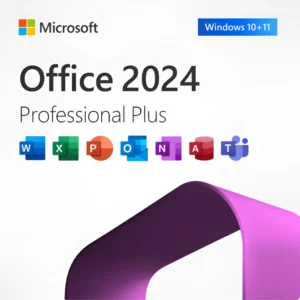








At Activation Keep, we are striving to become the top online store for software, a one-stop shop for digital downloadable products
Activation Keep designed by Activation Keep LTD
© 2025 Activation Keep | Microsoft Certified Partner | Activation Keep LTD | Company N: 14725825 | – All rights reserved
