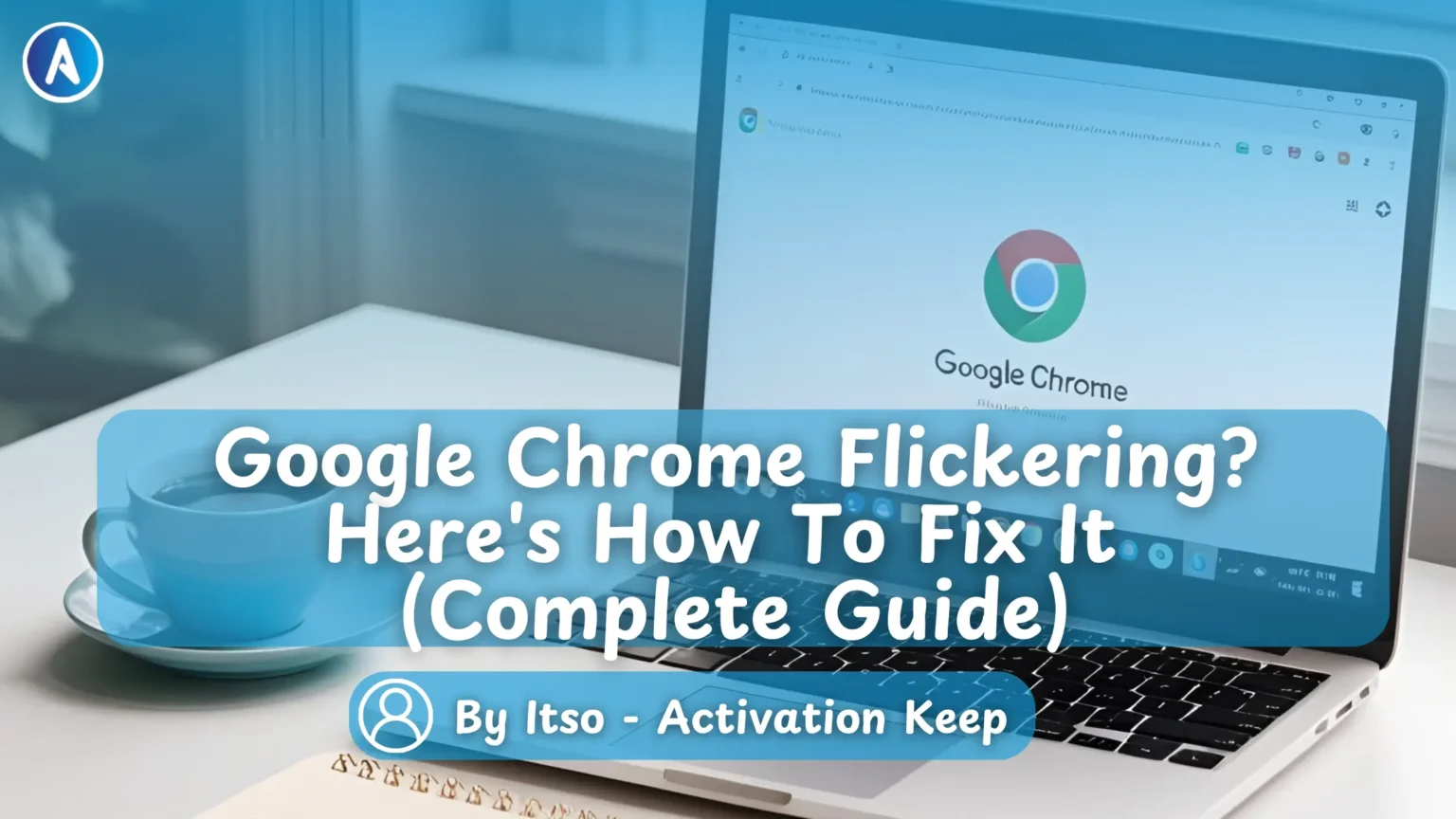
Before diving into solutions, it’s helpful to understand what might be causing your Chrome browser to flicker. Several factors can contribute to this issue:
Common causes of Google Chrome flickering issues
Now that we understand the potential causes, let’s explore the most effective solutions to fix Google Chrome flickering.
Before trying more complex solutions, start with these simple fixes that often resolve Chrome flickering issues:
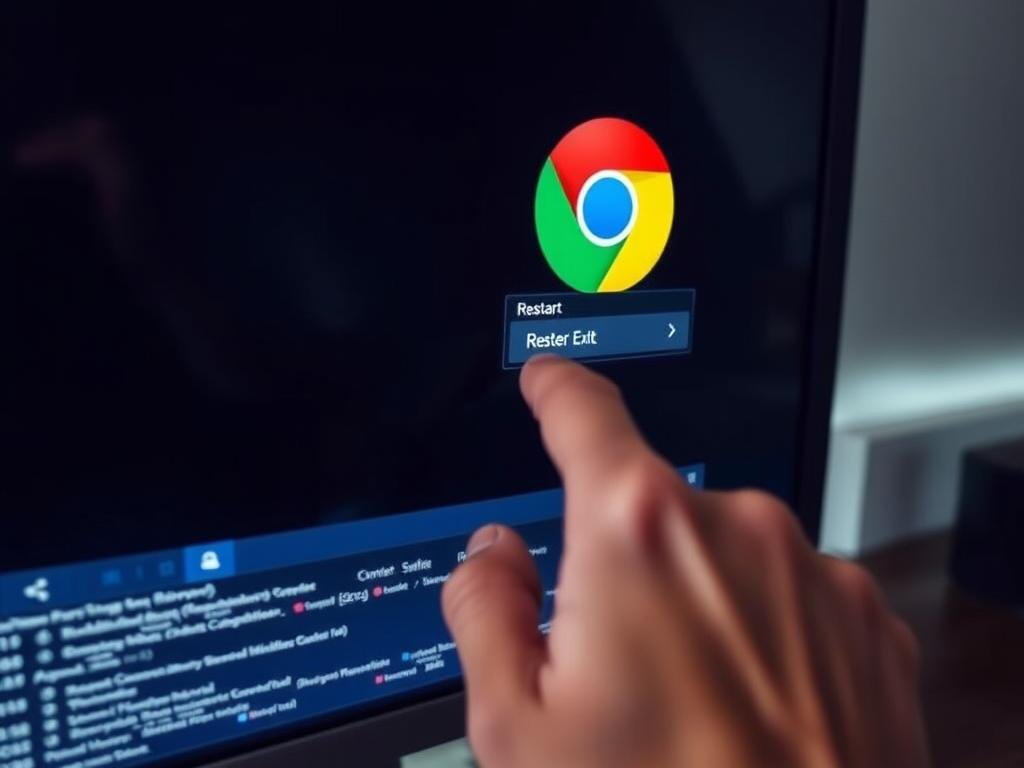
Sometimes the simplest solution is the most effective. Close all Chrome windows completely (check your system tray to ensure Chrome is fully closed), then restart your computer. This can clear temporary glitches that might be causing the flickering issue.
Loose or damaged display cables can cause screen flickering that might appear to be a Chrome issue. Ensure your monitor cables are securely connected at both ends. If you’re using adapters (like DP to HDMI), make sure they’re high-quality and properly connected.
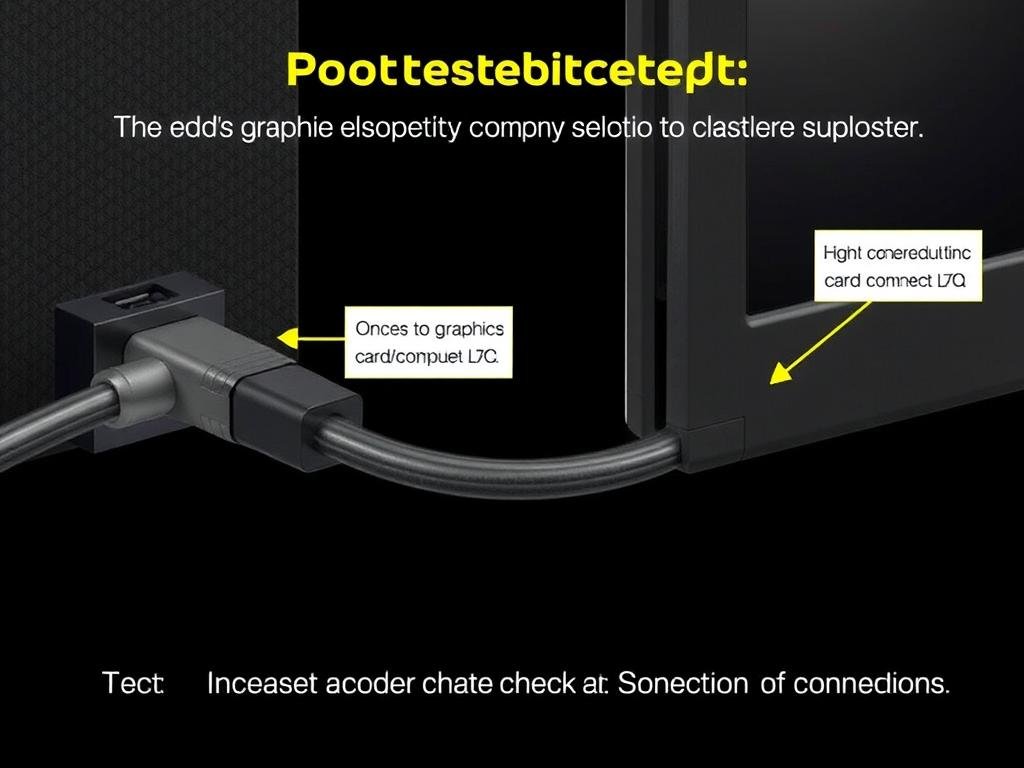
Windows’ automatic color selection feature can sometimes conflict with Chrome and cause flickering. Here’s how to disable it:
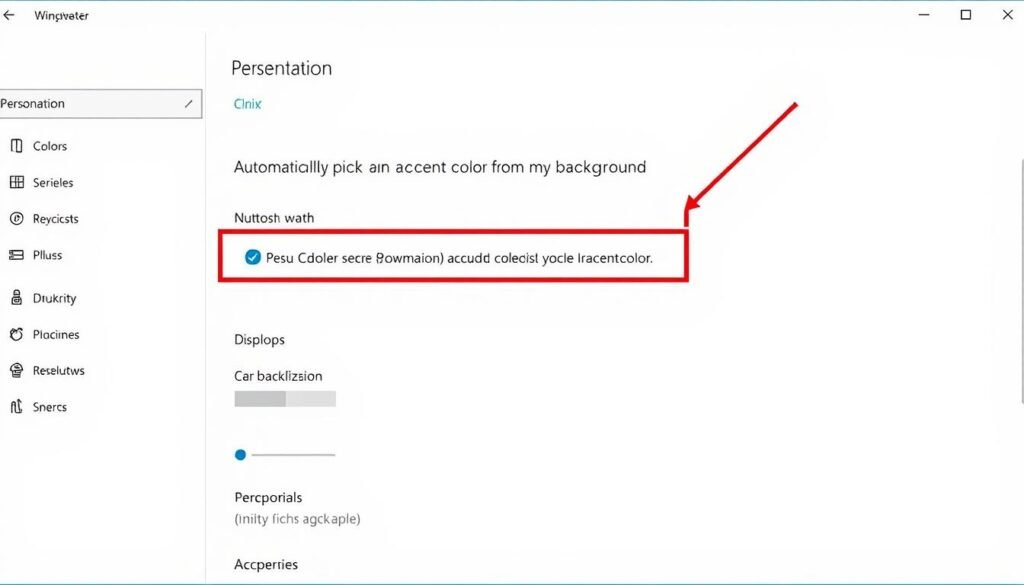
Animated or slideshow backgrounds can sometimes cause Chrome to flicker. Try switching to a static background image or solid color:
Hardware acceleration is often the primary culprit behind Chrome flickering. This feature offloads some processing tasks to your GPU, but it can cause conflicts with certain graphics cards and drivers.
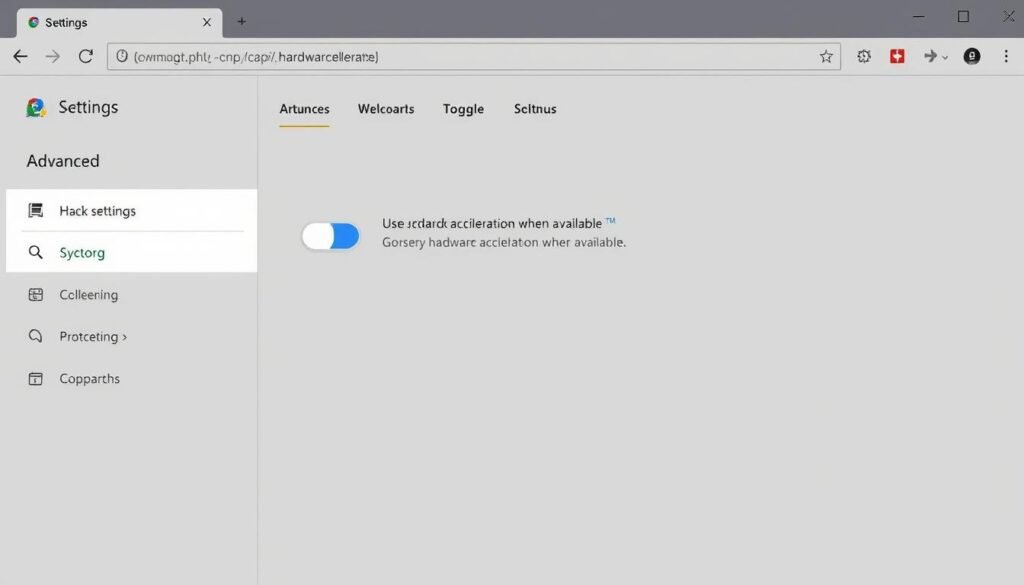
After disabling hardware acceleration, Chrome may feel slightly slower, but the flickering should stop. If performance becomes an issue, you can try updating your graphics drivers before re-enabling this feature.
Chrome’s smooth scrolling feature can sometimes cause flickering, especially when scrolling through pages. Here’s how to disable it:
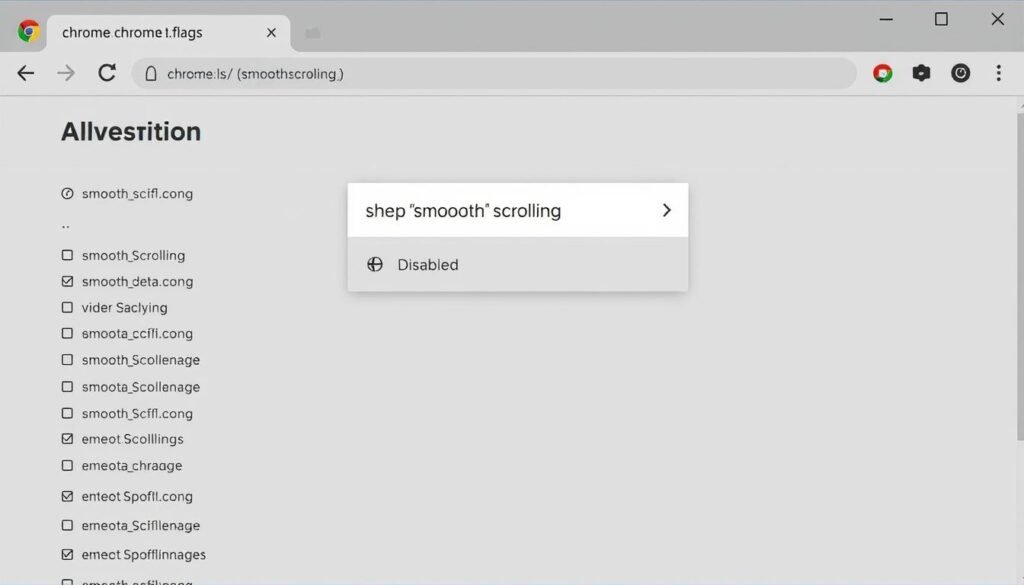
Outdated or corrupted graphics drivers are a common cause of Chrome flickering. Updating your drivers can often resolve these issues.
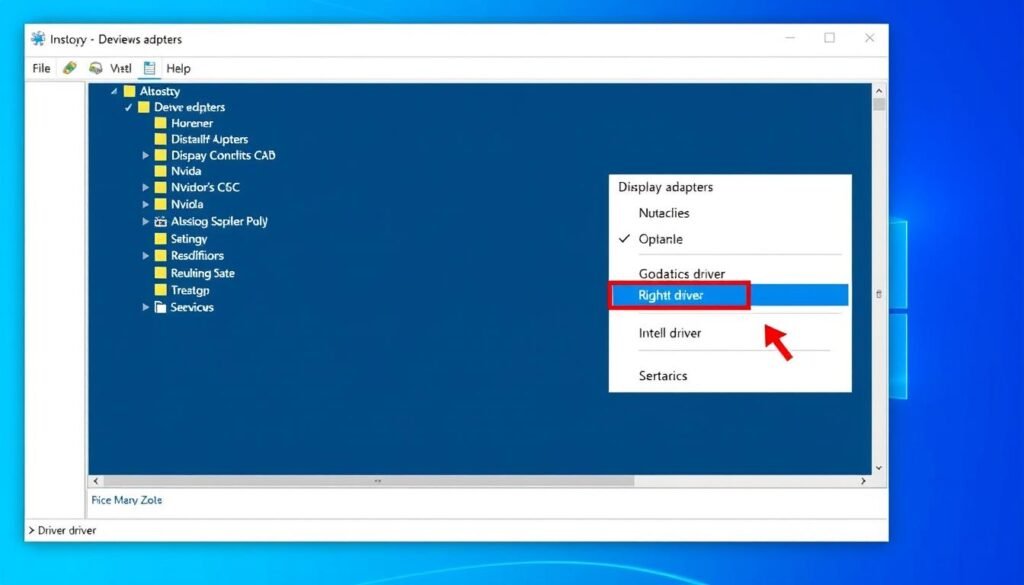
Download our recommended driver update tool to automatically find and install the latest graphics drivers for your system.
For the most up-to-date drivers, it’s best to download them directly from your graphics card manufacturer’s website:
Visit the NVIDIA Driver Download page to find the latest drivers for your NVIDIA graphics card.
Visit the AMD Drivers and Support page to download drivers for your AMD graphics card.
Visit the Intel Download Center to find drivers for your Intel integrated graphics.
If you’ve tried the above solutions and Chrome is still flickering, you may need to reset Chrome settings or reinstall the browser completely.
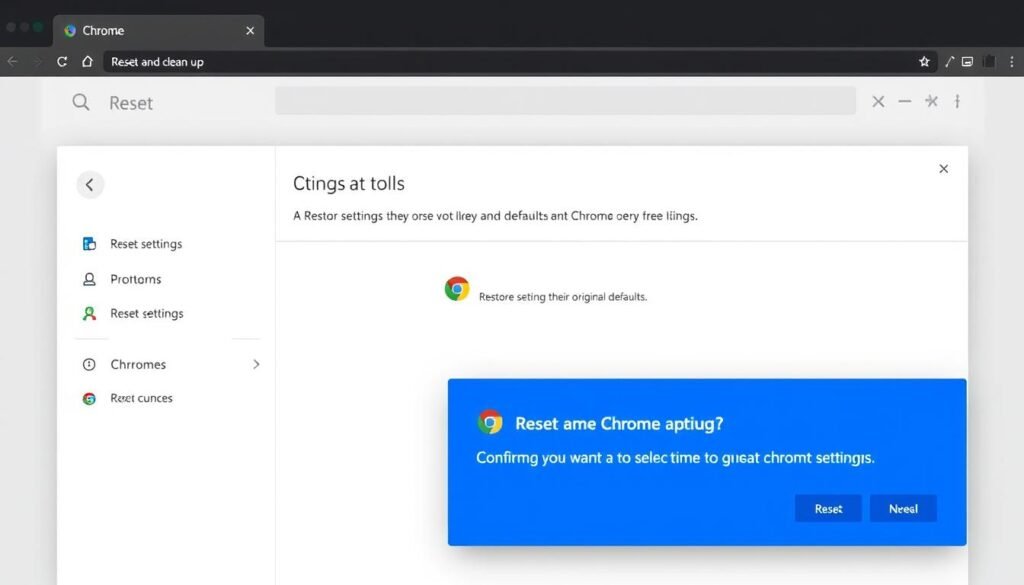
Note: Resetting Chrome will restore all settings to default, but won’t delete your bookmarks, history, or saved passwords.
If all else fails, a clean reinstallation of Chrome might be necessary:
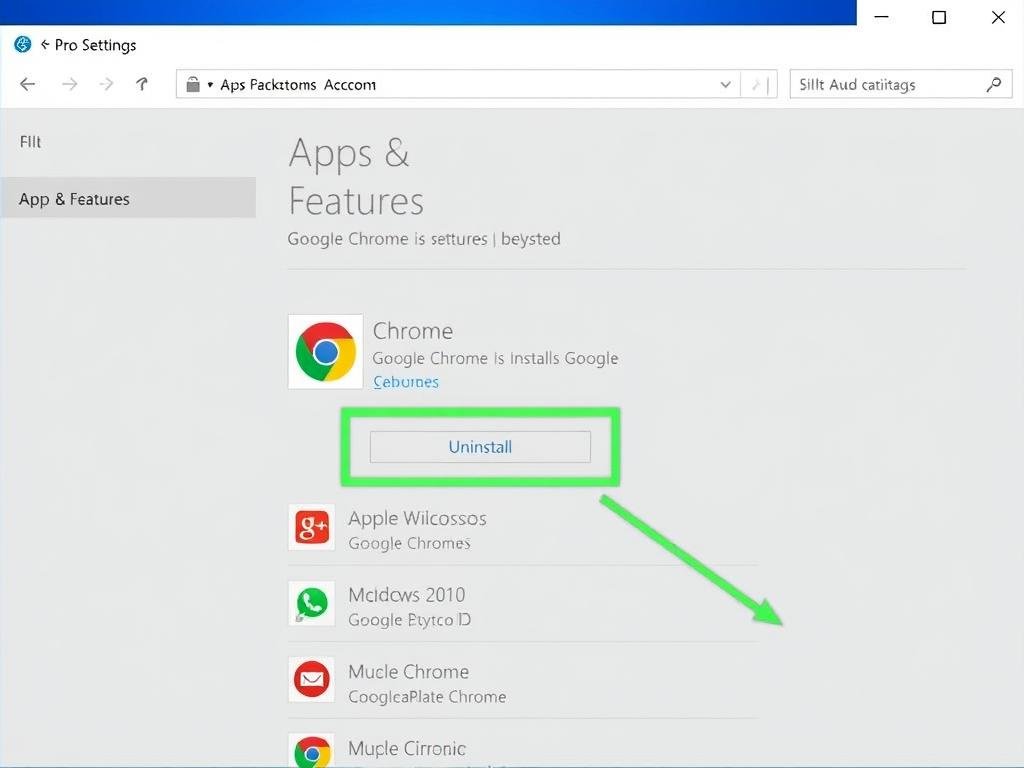
Windows Game DVR feature can sometimes interfere with Chrome and cause flickering:
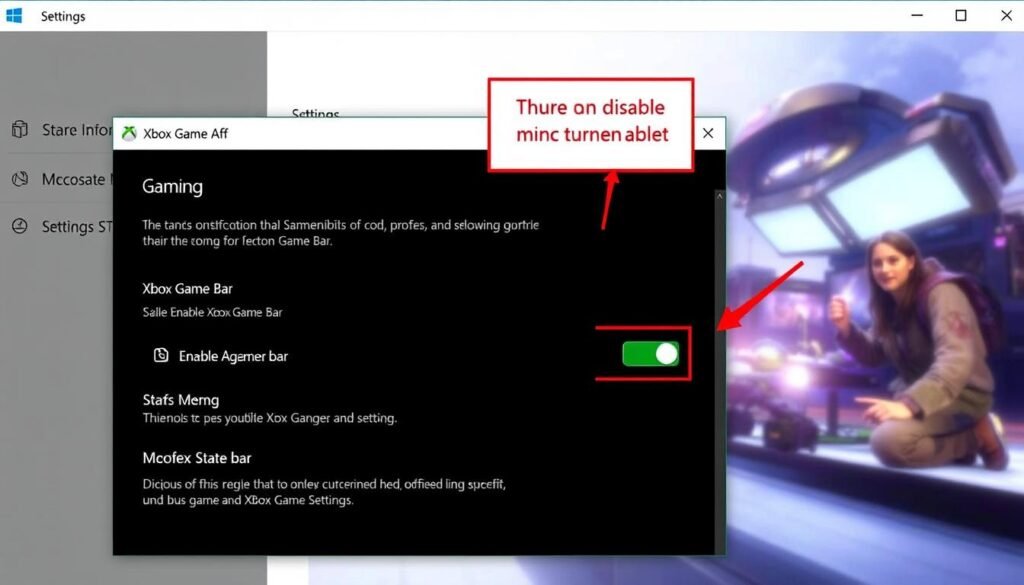
Some users have reported that modifying a registry setting related to Desktop Window Manager (DWM) can fix Chrome flickering:
Warning: Modifying the registry can be risky. Create a backup before proceeding, and only attempt this if you’re comfortable with registry edits.

Chrome flickering specifically on Windows 11 is often related to compatibility issues between Chrome’s rendering engine and Windows 11’s graphics handling. This is particularly common with the Desktop Window Manager (DWM) in Windows 11. Disabling hardware acceleration in Chrome or updating to the latest Chrome version usually resolves this Windows 11-specific issue.
Yes, disabling hardware acceleration may slightly reduce performance, especially for graphics-intensive tasks like video playback or gaming. However, the impact is usually minimal for general browsing. If you notice significant slowdowns after disabling hardware acceleration, try updating your graphics drivers first before re-enabling it.
To identify a problematic extension, open Chrome in incognito mode (which disables extensions by default). If flickering stops, systematically enable extensions one by one by going to chrome://extensions until you identify which one causes the flickering. Common culprits include ad blockers, dark mode extensions, and page modifiers.
Yes, Chrome flickering can sometimes indicate hardware problems, particularly with your graphics card or monitor. If you’ve tried all software solutions and the problem persists across multiple browsers, consider testing your monitor with another computer or having your graphics card checked for potential hardware failures.

Chrome flickering can be frustrating, but as we’ve seen, there are multiple solutions available. Start with the simplest fixes like restarting Chrome or checking your display connections, then progress to more advanced solutions if needed. In most cases, disabling hardware acceleration, updating graphics drivers, or resetting Chrome settings will resolve the issue.
Remember that Chrome updates frequently, so new versions might fix existing flickering issues or occasionally introduce new ones. Keep your browser and drivers updated, and don’t hesitate to try a different browser temporarily if you need immediate relief from the flickering while troubleshooting.
Have you found another solution that worked for fixing Chrome flickering? Or do you have questions about any of the methods we’ve covered? Let us know in the comments below!

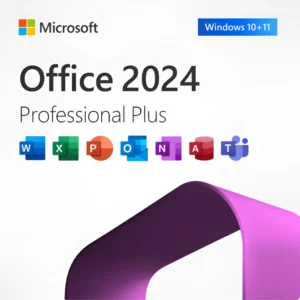








At Activation Keep, we are striving to become the top online store for software, a one-stop shop for digital downloadable products
Activation Keep designed by Activation Keep LTD
© 2025 Activation Keep | Microsoft Certified Partner | Activation Keep LTD | Company N: 14725825 | – All rights reserved
