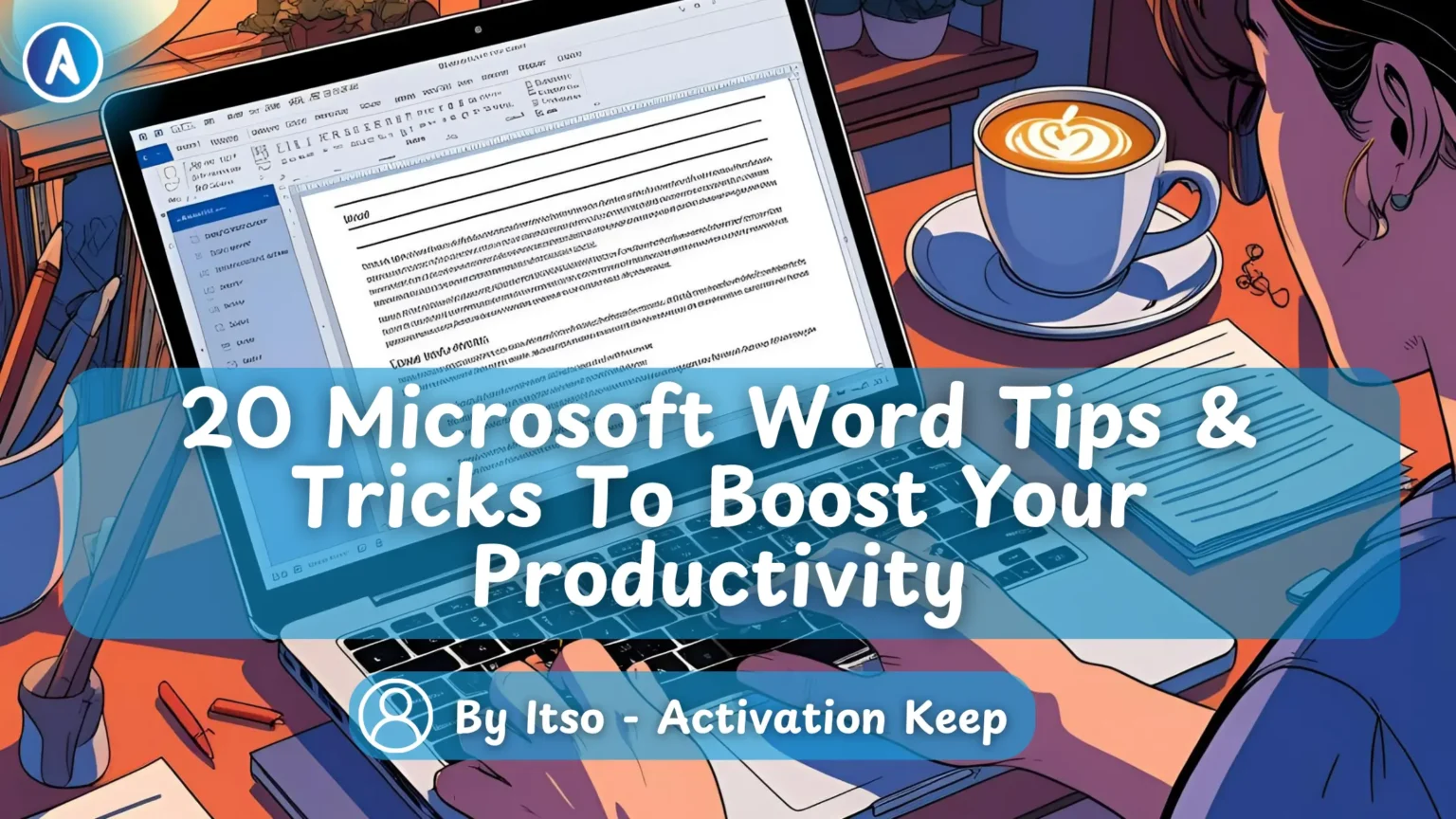
Mastering Microsoft Word can significantly enhance your productivity. With the right techniques, you can streamline your workflow, reduce editing time, and focus on creating high-quality content.
By learning essential productivity tips and tricks, you can unlock the full potential of this powerful tool. This article will guide you through 20 expert tips and tricks to help you work more efficiently.
Mastering Microsoft Word shortcuts can significantly boost your productivity. By learning the right shortcuts, you can streamline your workflow and complete tasks more efficiently.
Navigating through long documents can be challenging, but with the right shortcuts, you can move around quickly. Use Ctrl + Home to go to the beginning of the document and Ctrl + End to go to the end. You can also use Ctrl + Left/Right Arrow to move between words.
Editing is a crucial part of the writing process. Use Ctrl + C to copy, Ctrl + X to cut, and Ctrl + V to paste. You can also use Ctrl + Z to undo and Ctrl + Y to redo.
Selecting text is a fundamental task in Microsoft Word. Use Ctrl + A to select all, Shift + Left/Right Arrow to select text, and Ctrl + Shift + Left/Right Arrow to select words.
Function keys can be very useful in Microsoft Word. Use F7 to activate the spell checker and F5 to open the “Find and Replace” dialog box. You can also use Shift + F3 to change the case of selected text.
By incorporating these shortcuts into your daily workflow, you can significantly enhance your productivity and efficiency in Microsoft Word.
To take your Microsoft Word documents to the next level, mastering advanced formatting techniques is essential. Effective document formatting not only enhances the visual appeal of your documents but also improves readability and professionalism.
Using styles in Microsoft Word allows you to maintain consistency across your document. Styles enable you to apply a uniform format to headings, subheadings, and body text, ensuring a cohesive look throughout.
Utilize keyboard shortcuts to quickly apply formatting. For instance, pressing Ctrl + B for bold or Ctrl + I for italics can save time. Additionally, using the Format Painter tool allows you to copy formatting from one section to another efficiently.
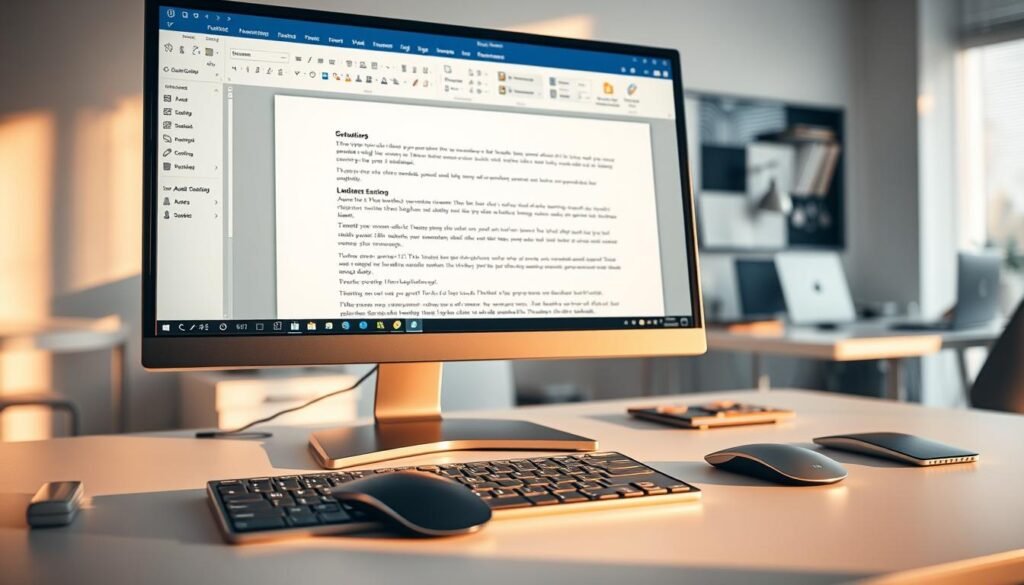
Templates are a powerful tool for maintaining consistency across multiple documents. By creating a template, you can ensure that all your documents have a uniform layout and design, saving time and effort.
Mastering page layout and section breaks is crucial for complex documents. Section breaks allow you to divide your document into sections, enabling different formatting options within a single document.
By applying these advanced formatting techniques, you can significantly enhance your Microsoft Word productivity and create professional-looking documents.
Microsoft Word offers a plethora of advanced editing features that can significantly enhance your productivity. These features are designed to make editing and revising documents more efficient, allowing you to focus on the content rather than the process.
The Find and Replace feature is a powerful tool in Microsoft Word. To use it effectively, you can access it by pressing Ctrl + H. This feature allows you to replace text, formatting, and even special characters across your document. For instance, you can replace all instances of a specific word or phrase with another, saving you time and reducing the risk of missing any occurrences.
Tables and columns are essential for organizing and presenting data. To create a table, go to the Insert tab and click on Table. You can then specify the number of rows and columns you need. For columns, you can adjust the layout by selecting the text and going to the Layout tab, where you can choose to format your text into multiple columns.

The Track Changes feature allows collaborators to see the changes made to a document. To enable it, go to the Review tab and click on Track Changes. You can also add comments to specific parts of the document by selecting the text and clicking on New Comment. This facilitates a clear and transparent editing process.
Microsoft Word also offers smart text selection and editing features. For example, you can select a block of text by holding down the Alt key while dragging your mouse. This is particularly useful for selecting text in a table or a column. Additionally, using the Quick Parts feature, you can insert pre-formatted text and other document elements quickly.
| Feature | Description | Benefit |
|---|---|---|
| Find and Replace | Replace text, formatting, and special characters | Saves time and reduces errors |
| Tables and Columns | Organize and present data effectively | Enhances document clarity and readability |
| Track Changes | See changes made to a document | Facilitates collaboration and transparency |
Microsoft Word offers a range of collaboration and document management features that enable teams to work together more effectively. These features facilitate real-time collaboration, secure sharing, and robust document management, making it easier to work on documents with others.
Real-time co-authoring allows multiple users to work on a document simultaneously. This feature is particularly useful for teams working on complex documents that require input from multiple stakeholders. With real-time co-authoring, users can see each other’s changes as they happen, ensuring everyone is on the same page.
Microsoft Word provides robust sharing and permission settings that enable users to control who can access their documents. Users can set permissions to allow others to edit, comment, or simply view documents, ensuring that sensitive information is protected.
The version history feature in Microsoft Word allows users to track changes made to a document over time. This feature is useful for recovering previous versions of a document in case of errors or unintended changes. Additionally, the document recovery feature helps users recover unsaved changes in the event of a crash or other unexpected event.
The Document Inspector is a tool that helps users identify and remove sensitive information from documents, such as metadata and hidden text. Additionally, Microsoft Word provides various protection features, including password protection and encryption, to ensure that documents are secure.
| Feature | Description | Benefits |
|---|---|---|
| Real-Time Co-Authoring | Multiple users can work on a document simultaneously | Increased productivity, improved collaboration |
| Sharing and Permission Settings | Control who can access and edit documents | Improved security, reduced risk of unauthorized access |
| Version History and Document Recovery | Track changes and recover previous versions | Reduced risk of data loss, improved document management |
| Document Inspector and Protection | Identify and remove sensitive information, protect documents | Improved security, reduced risk of data breaches |
By leveraging automation features in Microsoft Word, users can streamline their workflow and boost productivity. Automation is a key aspect of Microsoft Word that enables users to perform repetitive tasks with ease, saving valuable time and effort.
Macros in Microsoft Word allow users to automate repetitive tasks by recording a sequence of actions that can be replayed with a single command. To create a macro, go to the “View” tab, click on “Macros,” and select “Record Macro.” You can then perform the tasks you want to automate and stop the recording when done. Macros can significantly simplify tasks like formatting and data entry.
AutoText and Quick Parts are features that enable users to store and reuse frequently used text or graphics. To create an AutoText entry, select the text, go to the “Insert” tab, click on “Quick Parts,” and choose “Save Selection to Quick Part Gallery.” You can then reuse this content by selecting it from the Quick Parts gallery, saving time on repetitive typing.
Mail Merge is a powerful feature that allows users to create multiple documents from a single template, personalizing each with information from a data source. To use Mail Merge, go to the “Mailings” tab, select “Start Mail Merge,” and follow the prompts to connect your document to a data source and insert personalized fields.
Microsoft Word can automatically generate a table of contents and references based on the document’s headings and citations. To create a table of contents, go to the “References” tab and click on “Table of Contents.” For references, ensure your citations are correctly formatted, then use the “Bibliography” feature to generate a list of sources.
By utilizing these automation features, Microsoft Word users can significantly enhance their productivity and efficiency, making document creation a streamlined process.
By incorporating the 20 Microsoft Word tips and tricks outlined in this article, users can significantly boost their Word productivity. Mastering these features enables efficient document creation, editing, and management.
Practicing these skills will lead to improved workflow and reduced time spent on tasks. As users become more comfortable with Microsoft Word’s advanced features, they can explore further to unlock the full potential of the software.
With enhanced Microsoft Word skills, users can work more efficiently, achieving better results in less time. By leveraging these productivity-boosting techniques, individuals can optimize their workflow and maximize their output.










At Activation Keep, we are striving to become the top online store for software, a one-stop shop for digital downloadable products
Activation Keep designed by Activation Keep LTD
© 2024 Activation Keep | Microsoft Certified Partner | Activation Keep LTD | Company N: 14725825 | – All rights reserved
