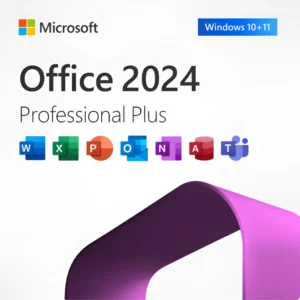(MPN ID: 6704324)
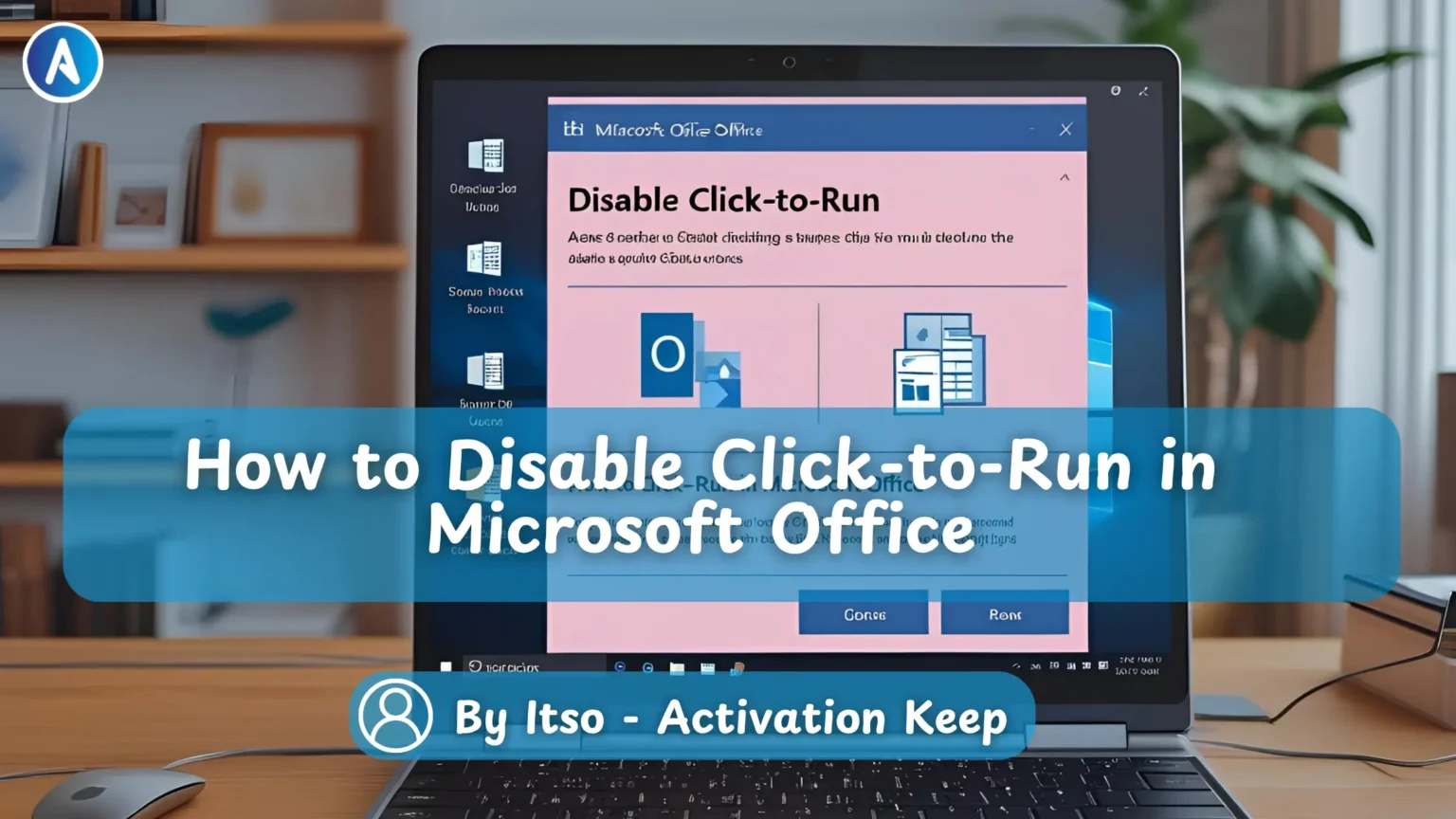
Microsoft Office is a widely used productivity suite, but some users may encounter issues with its Click-to-Run installation technology. Disabling this feature can be beneficial in certain situations, such as resolving conflicts with other software or improving system performance.
By disabling Click-to-Run, users can gain more control over their Microsoft Office installation. This can be particularly useful for IT professionals and advanced users who need to manage Office installations across multiple machines.
Understanding Click-to-Run in Microsoft Office is crucial for a seamless user experience. Click-to-Run is a technology designed by Microsoft to streamline the installation and updating process of its Office suite.
Click-to-Run technology allows users to start using Microsoft Office applications while the installation is still in progress. This is achieved by streamlining the installation process, enabling key features to be available sooner. It’s a significant advancement in software deployment, making it quicker for users to access Office applications.
Despite its benefits, Click-to-Run can sometimes cause issues, such as conflicts with other software or installation problems. Users may experience delays or errors during the installation process. It’s essential to be aware of these potential issues to troubleshoot effectively.
There are scenarios where keeping Click-to-Run enabled is beneficial, such as when you need to ensure you have the latest Office updates. Click-to-Run facilitates easy updates, keeping your Office applications current and secure. Consider the following table to understand when to keep or disable Click-to-Run:
| Scenario | Recommended Action |
|---|---|
| Need latest Office updates | Keep Click-to-Run enabled |
| Experiencing installation issues | Consider disabling Click-to-Run |
| Using legacy software that conflicts with Click-to-Run | Disable Click-to-Run |
As Microsoft notes, “Click-to-Run allows you to start using Office applications while the installation is still in progress.” This highlights the convenience and efficiency of Click-to-Run technology.
“The Click-to-Run technology is a game-changer for Office deployments.”
Microsoft Support
Users seeking to disable Click-to-Run in Microsoft Office can follow several straightforward methods. Disabling Click-to-Run can help resolve certain issues or meet specific organizational requirements. Below, we outline the steps for different approaches to achieve this.
The Office Deployment Tool (ODT) is a command-line tool that allows users to download and install Microsoft Office. It provides a flexible way to manage Office installations, including disabling Click-to-Run.
To start, you need to download the Office Deployment Tool from the official Microsoft website. This tool is essential for creating a customized installation of Office.
After downloading the ODT, you need to create a configuration file that specifies the installation settings. This file will include options to disable Click-to-Run. Ensure that you configure the file correctly to avoid installation issues.
With the configuration file ready, you can run the Office Deployment Tool. The tool will use the settings from your configuration file to install Office with Click-to-Run disabled.
System administrators can use Group Policy to manage Click-to-Run settings across their organization. This method is particularly useful for large-scale deployments.
Advanced users can disable Click-to-Run by modifying the Windows Registry. Caution is advised, as incorrect registry changes can cause system instability.
If disabling Click-to-Run causes unforeseen issues, it’s crucial to know how to revert the changes. Whether you’ve used the Office Deployment Tool, Group Policy, or registry modifications, reversing the process involves similar steps.
By following these methods, users can effectively manage Click-to-Run in Microsoft Office, ensuring that their installation meets their specific needs.
Disabling Click-to-Run in Microsoft Office can be a straightforward process if you follow the right steps. As discussed, using the Office Deployment Tool, Group Policy, or Registry Modifications can effectively disable this feature.
Understanding the implications of disabling Click-to-Run is crucial. While it may resolve certain issues, it could also affect how Microsoft Office receives updates. Users should weigh the benefits against the potential drawbacks before making a decision.
By disabling Click-to-Run, users can potentially improve their Microsoft Office experience, especially if they encounter issues with the feature. It’s essential to follow the steps outlined and consider the potential outcomes to ensure a smooth transition.
For users who manage Microsoft Office installations across an organization, disabling Click-to-Run can be a valuable configuration option. It’s a step that requires careful consideration but can lead to a more tailored and controlled Office environment.