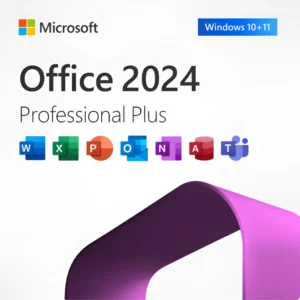(MPN ID: 6704324)

Ready to transform your design process and focus more on creativity rather than hunting through menus? Let’s dive into the world of Illustrator keyboard shortcuts that professional designers rely on every day.
Before diving into specific categories, let’s look at the fundamental shortcuts that form the backbone of efficient Illustrator usage. These universal commands work across most Adobe applications and will immediately boost your productivity.
Mastering essential shortcuts can significantly reduce your design time
| Action | Windows | macOS |
| Undo | Ctrl + Z | ⌘ + Z |
| Redo | Ctrl + Shift + Z | ⌘ + Shift + Z |
| Cut | Ctrl + X | ⌘ + X |
| Copy | Ctrl + C | ⌘ + C |
| Paste | Ctrl + V | ⌘ + V |
| Paste in Front | Ctrl + F | ⌘ + F |
| Paste in Back | Ctrl + B | ⌘ + B |
| Save | Ctrl + S | ⌘ + S |
Selection is the foundation of any editing in Illustrator. Mastering these shortcuts will help you quickly select, modify, and manipulate objects with precision.
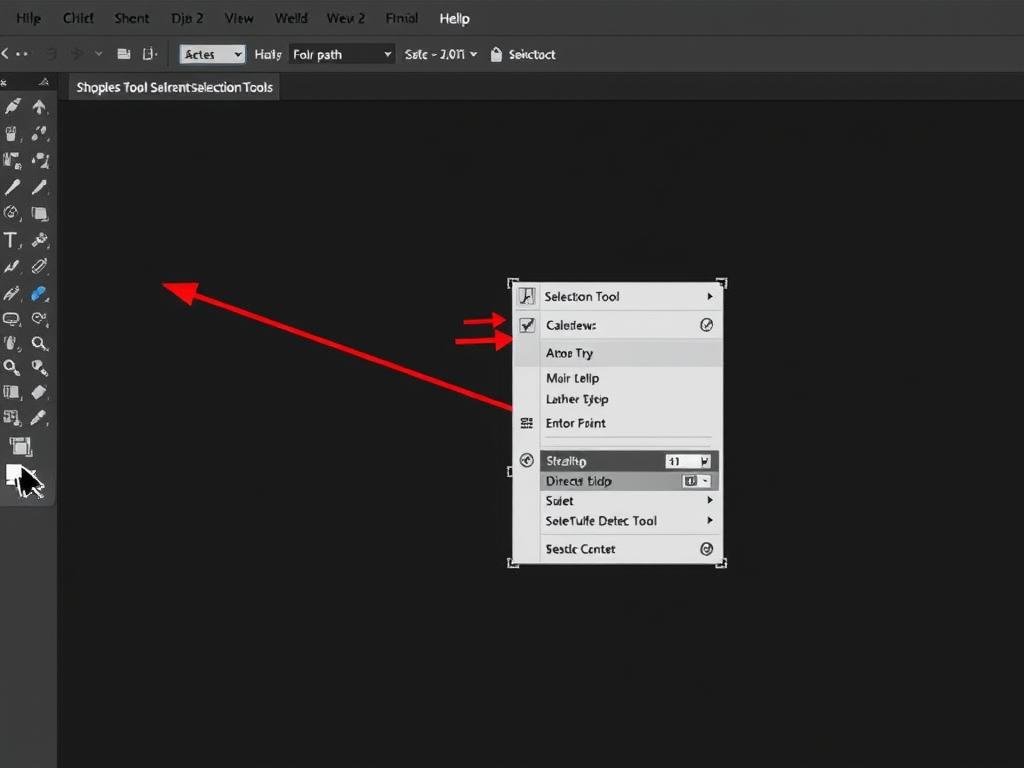
| Tool | Windows | macOS | Function |
| Selection Tool | V | V | Select entire objects |
| Direct Selection | A | A | Select individual points or paths |
| Group Selection | Shift + A | Shift + A | Select within groups |
| Magic Wand | Y | Y | Select objects with similar attributes |
| Lasso Tool | Q | Q | Freeform selection |
| Select All | Ctrl + A | ⌘ + A | Select everything on artboard |
| Deselect | Ctrl + Shift + A | ⌘ + Shift + A | Deselect all objects |
Pro tip: Hold Alt (Windows) or Option (macOS) while clicking with the Direct Selection tool to select entire paths instead of individual points.
These shortcuts help you create and modify vector shapes and paths with precision and speed. Mastering these will dramatically improve your illustration workflow.
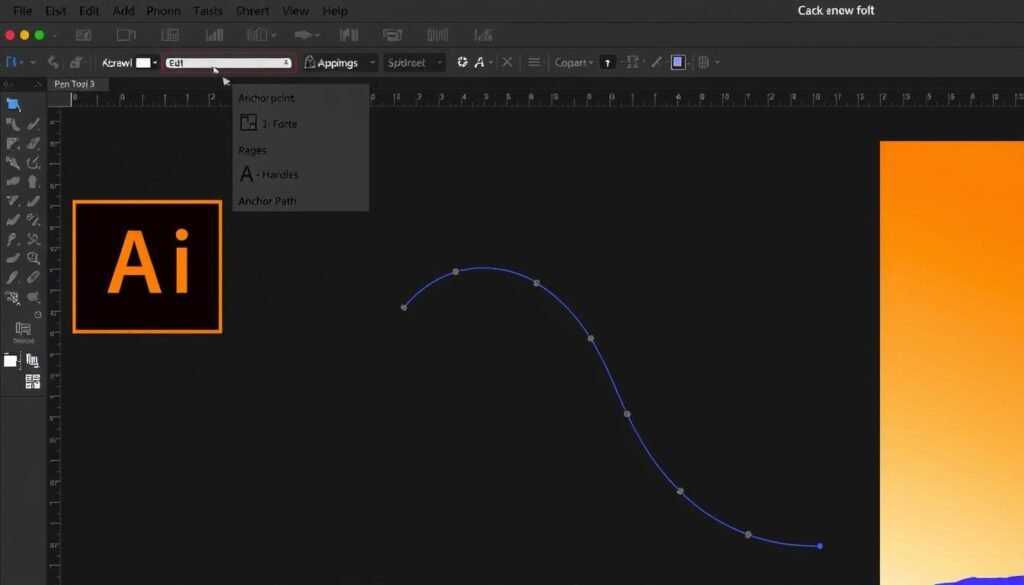
Designer’s Tip: When using the Pen tool, hold Shift while creating points to constrain lines to 45° angles for precise straight segments.
These shortcuts help you position, scale, rotate, and organize objects with precision. They’re essential for creating polished designs with perfect alignment.
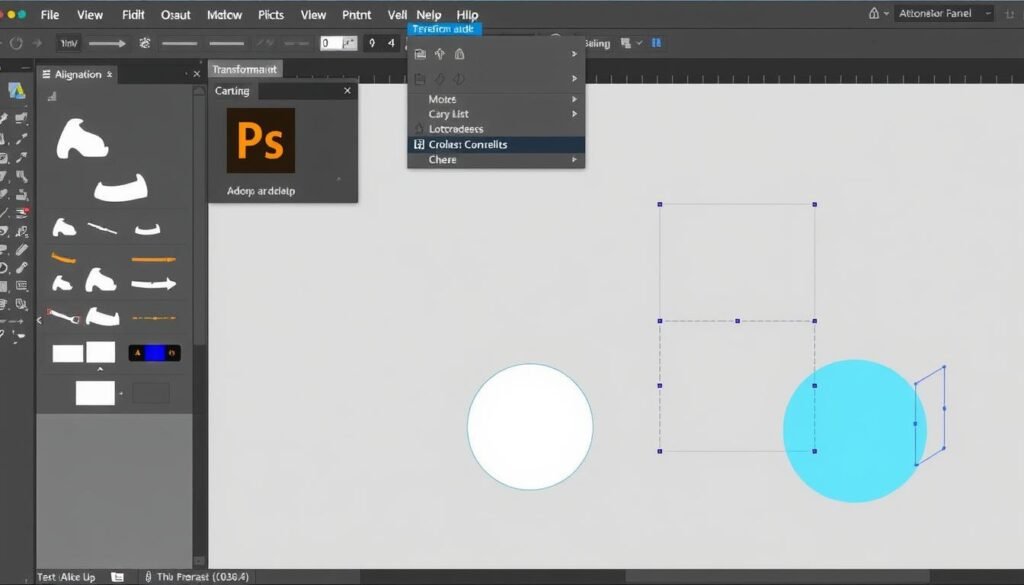
Pro Tip: Hold Shift while scaling to maintain proportions, or Alt/Option to scale from the center point.
Navigating your document efficiently is crucial for a smooth workflow. These shortcuts help you zoom, pan, and change your view modes quickly.
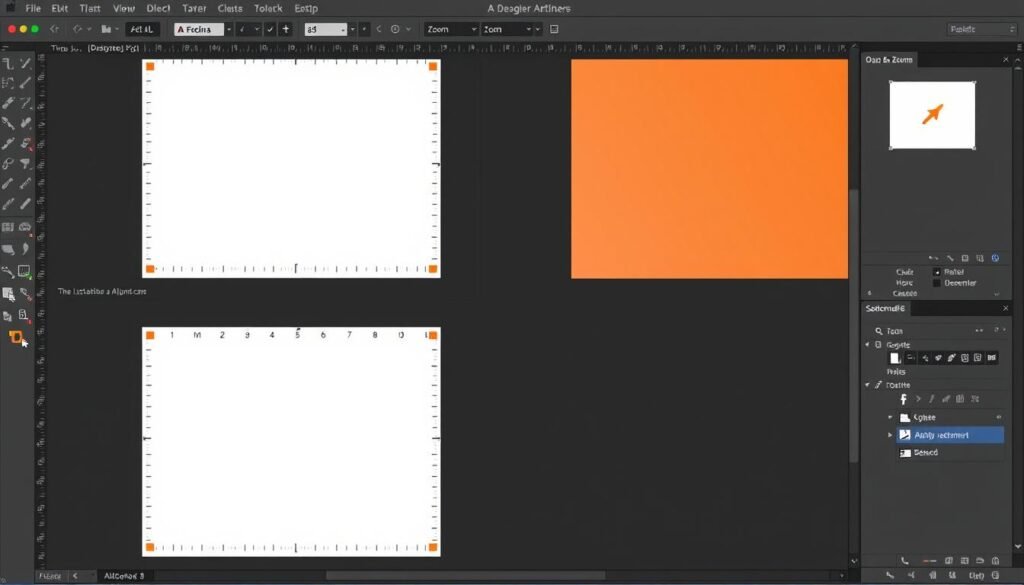
| Action | Windows | macOS |
| Zoom In | Ctrl + + | ⌘ + + |
| Zoom Out | Ctrl + – | ⌘ + – |
| Fit Artboard in Window | Ctrl + 0 | ⌘ + 0 |
| Actual Size (100%) | Ctrl + 1 | ⌘ + 1 |
| Hand Tool (Pan) | H or Spacebar | H or Spacebar |
| Toggle Screen Mode | F | F |
| Show/Hide Rulers | Ctrl + R | ⌘ + R |
| Show/Hide Guides | Ctrl + ; | ⌘ + ; |
| Show/Hide Grid | Ctrl + “ | ⌘ + “ |
| Outline/Preview Mode | Ctrl + Y | ⌘ + Y |
Typography is a crucial element in design. These shortcuts help you format and manipulate text efficiently in your Illustrator projects.
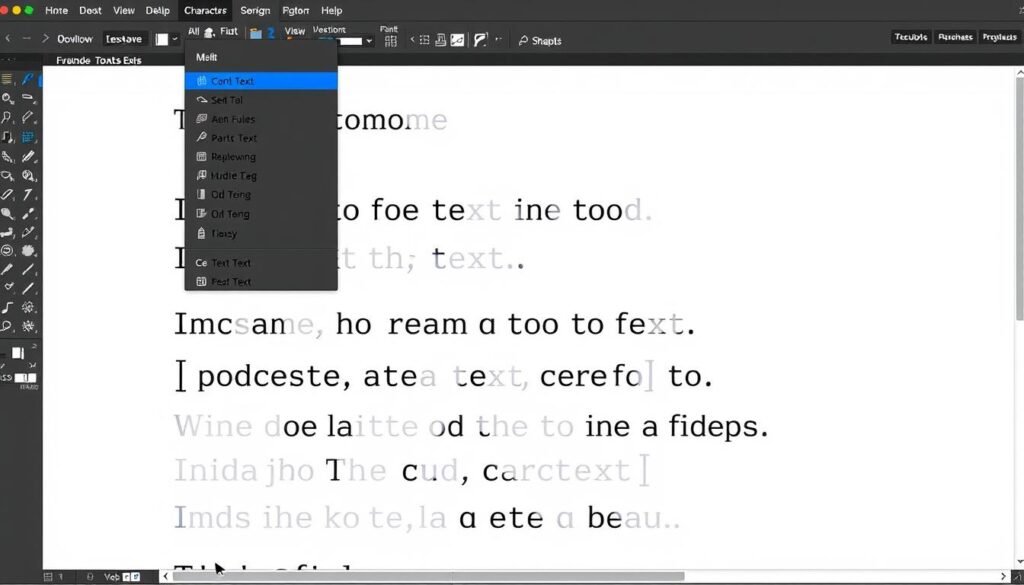
These shortcuts help you work with colors, gradients, and object appearances quickly and efficiently.
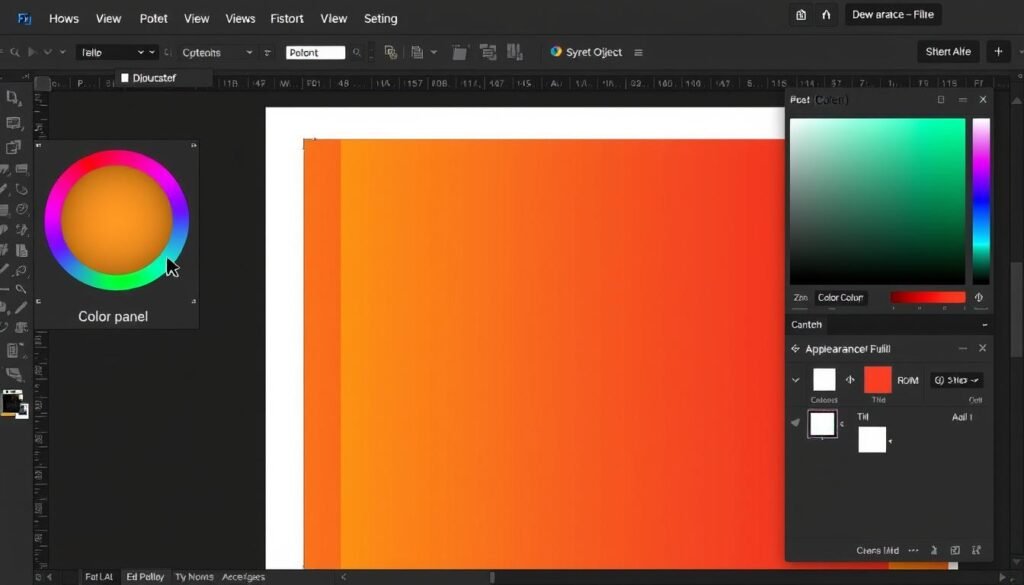
If you’re just getting started with Adobe Illustrator, focus on mastering these five essential shortcuts first. They’ll give you the biggest productivity boost right away.
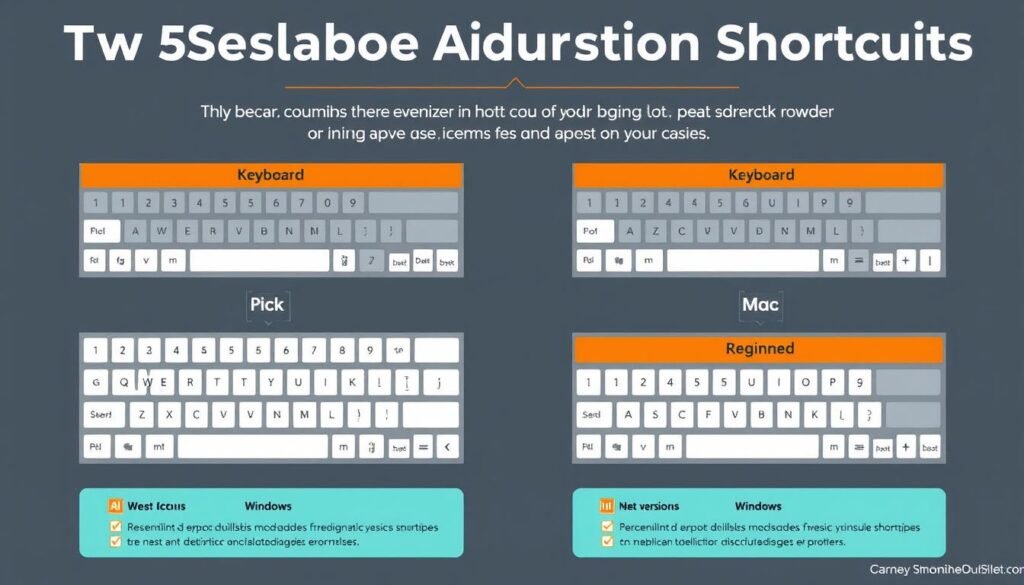
Once you’ve mastered these basics, gradually incorporate more shortcuts into your workflow. Start with the tools you use most frequently, and you’ll see your efficiency improve dramatically.
Ready to take your Illustrator skills to the next level? These lesser-known shortcuts and combinations can dramatically speed up complex tasks.
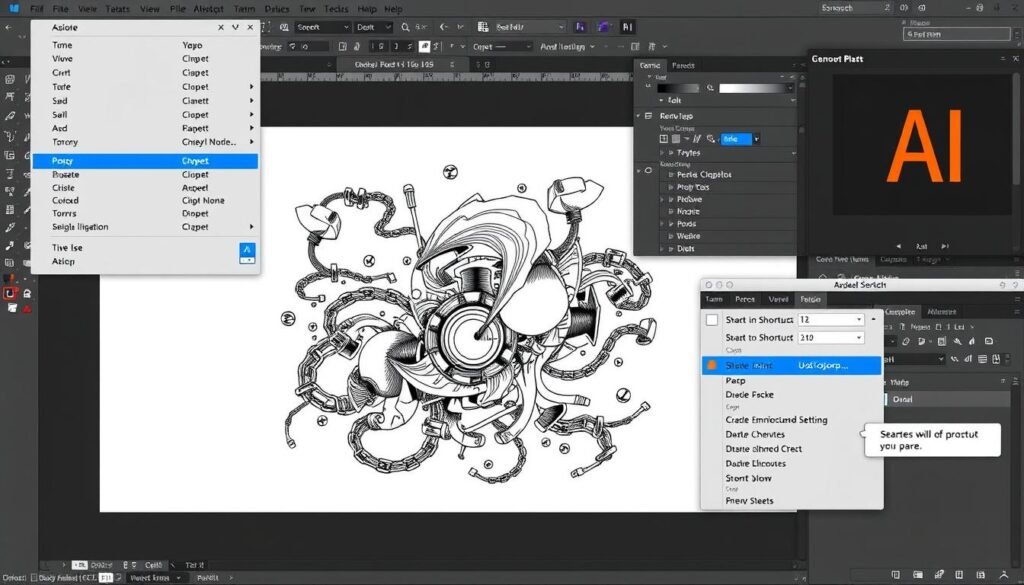
“The difference between a novice and expert Illustrator user often comes down to mastery of these advanced shortcut combinations. They’re like secret passages through the application.”
— Professional Illustrator
Time-Saving Tip: When working with complex designs, use Ctrl/⌘ + 2 (Lock) and Ctrl/⌘ + 3 (Hide) to temporarily manage which elements you’re working with. This prevents accidental selection and modification.
Did you know you can create your own custom shortcuts in Illustrator? This feature allows you to personalize your workflow by assigning shortcuts to commands you use frequently.
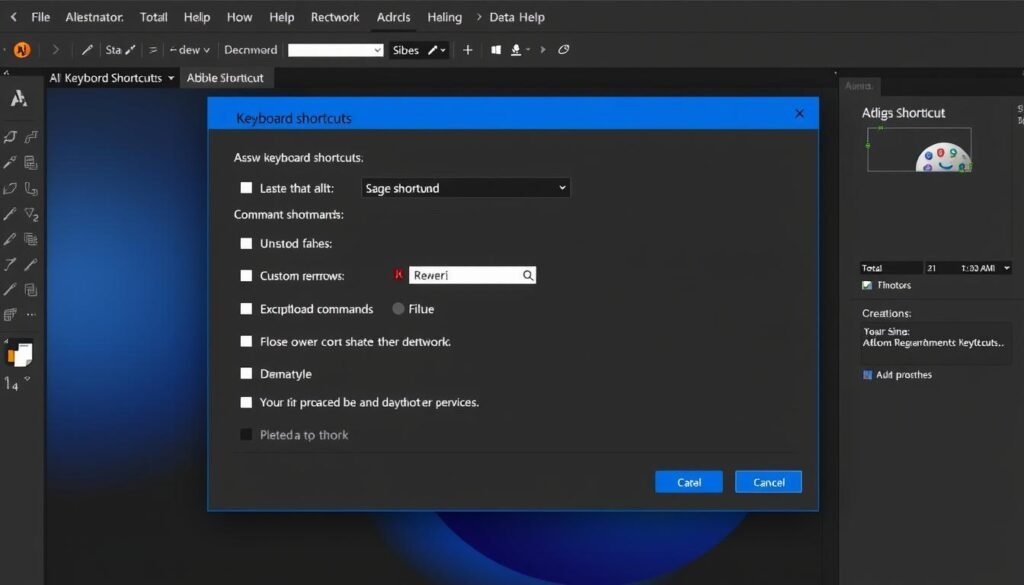
Pro Tip: Create a custom shortcut set by saving your keyboard shortcuts with a unique name. This allows you to switch between different shortcut configurations or share them with colleagues.
Mastering Adobe Illustrator shortcut keys is one of the most effective ways to boost your design productivity. By committing these keyboard combinations to muscle memory, you’ll spend less time navigating menus and more time bringing your creative vision to life.
Start by learning the essential shortcuts in each category, then gradually incorporate more advanced combinations as they become relevant to your workflow. Before long, you’ll be navigating Illustrator with the speed and confidence of a seasoned professional.
Remember that the goal isn’t to memorize every possible shortcut, but rather to learn the ones that will save you the most time in your specific design process. Keep our printable cheat sheet handy as you practice, and watch your efficiency soar!